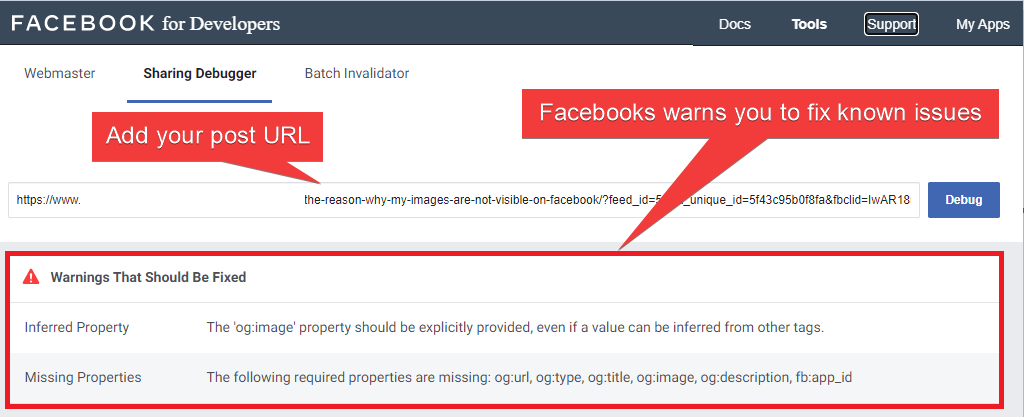This method is the simplest and most convenient method for adding a Facebook account. It is safer, more relevant, and works 100% of the time: no errors, no chance of being blocked by Facebook. You can get permission to share posts on your pages. Facebook does not officially allow users to share on groups and timelines using any of the Facebook App. Read more about the announcement.
You need just 3 clicks to authorize your Facebook account:
- Go to FS Poster > Channels > Facebook menu and click the Add channel button;
- Next, click the Sign in with Facebook button;
- You have the option to add the account with a Prxoy as well;
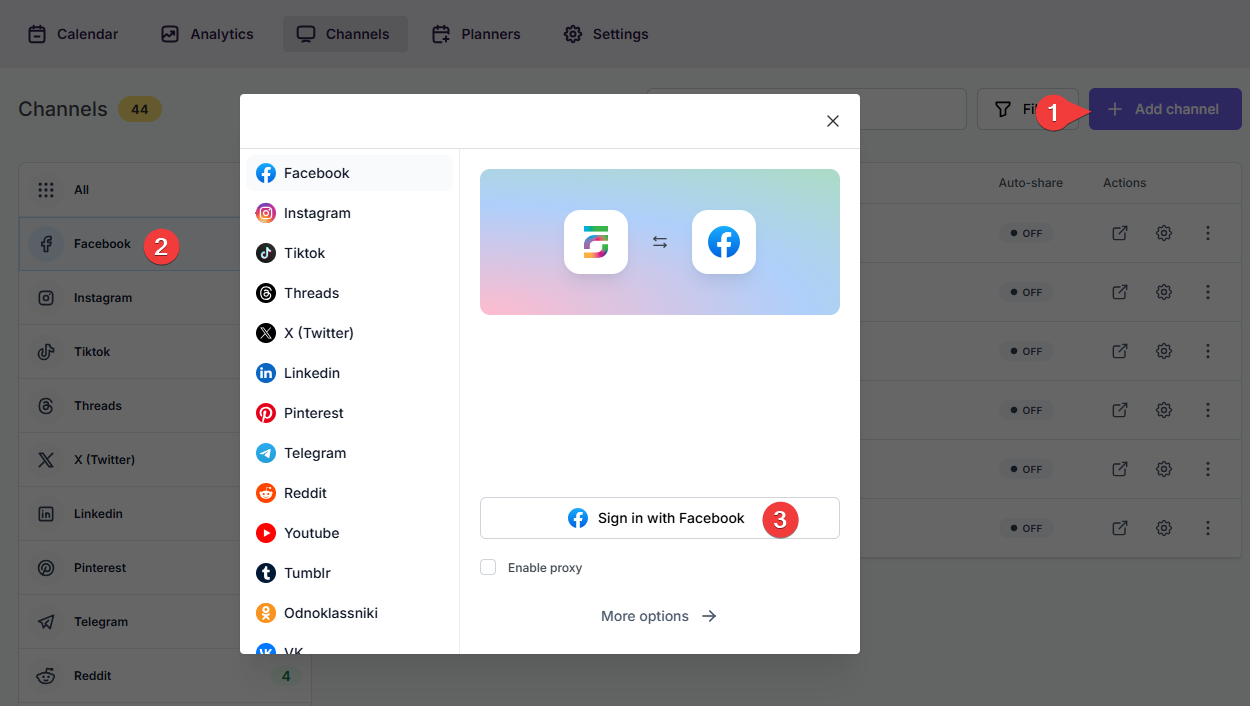
- When the Facebook authorization page appears, click the Continue (account name) button without editing access. The page will display the account name currently logged into the browser. If this is not the account you want to add to the plugin, or if you wish to add a different account, log into the desired account in a new browser tab;
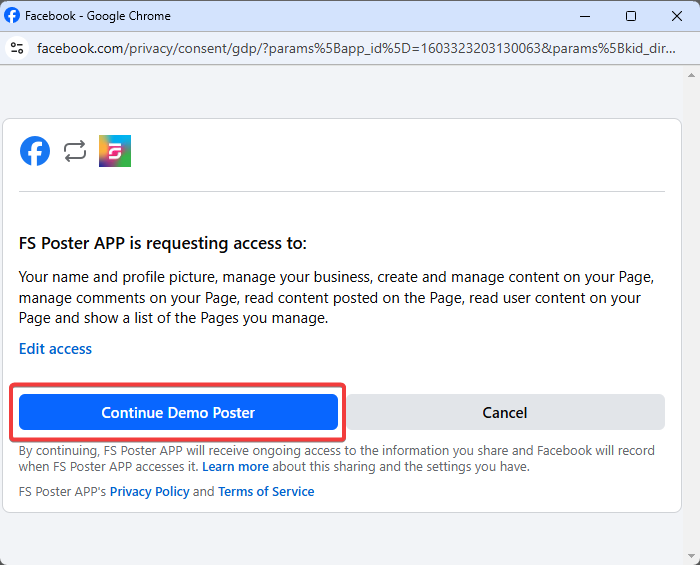
- Click the page to add it to the plugin or click the >> button to add all of them at once in case you have many;
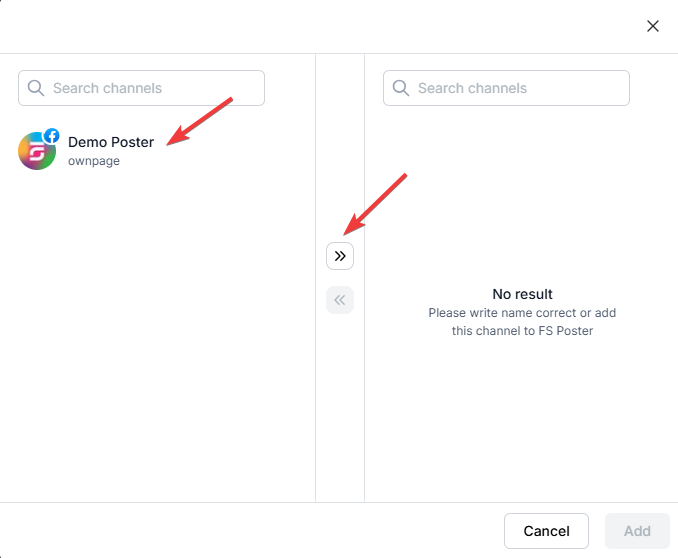
- Activate your channels to share posts on social networks automatically whenever a new WordPress post is published on your website. If you do not activate channels, you need to add them to the FS Poster section whenever you want to share specific posts on your social network accounts;
- You can also activate channels conditionally by selecting specific taxonomies to share specific posts or not share specific posts on particular channels. This will apply to only auto-posts;
- The Customize content option allows you to assign specific content for this specific channel which will override the content you specifically in the social network settings;
- Moreover, you can enable proxy or edit the proxy credentials without reauthorizing the channel to the plugin;

- Since channels are activated, they will appear on the FS Poster section when publishing a new WordPress post. Once the post is published, the plugin will share the post on these channels automatically;

- In the Permissions tab, you can permit other WordPress users to use the channels in their FS Poster dashboard. You can either allow them to only share posts or give them full access to manage the channel, and edit its settings;

- In the Labels tab, you can organize channels into specific groups, making it easier to add a group of channels to the Planners or Schedules instead of adding them one by one.

- Now, you can easily filter channels by label and click the >> button to add them all at once for sharing;

- You might see "Published by FS Poster" at the top of your Facebook posts. No worries, it is the name of the Facebook App you used to add the account to the plugin and is only visible to admins of the page, not others. Still, if you do not want to see that, you can create your personal app, and add your account using this app.
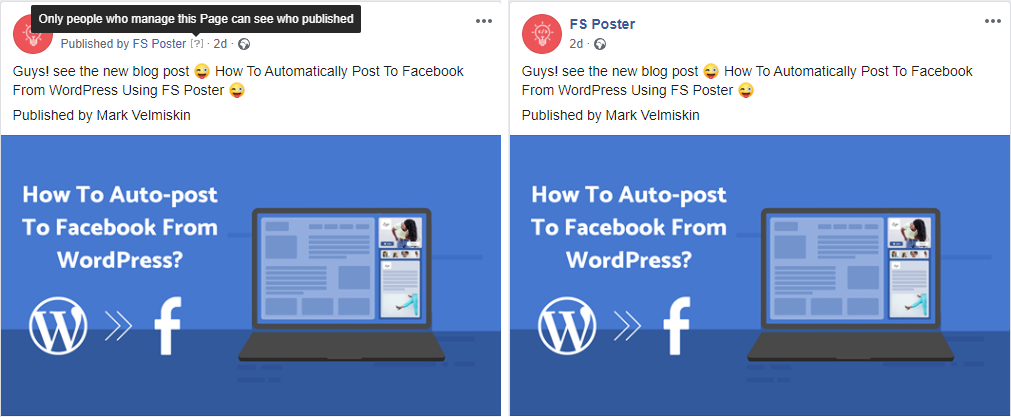
- You can set the plugin to share your post URL as a link card view or upload post images. If the post images are not visible on Facebook, you can debug your website on the Facebook developer page to see the reason behind the issue.