We use cookies on our website to provide you with the best possible user experience.
- Open the browser in the Incognito mode;
Click the "Ctrl" + "Shift" + "n" keys for opening Incognito tab in Chrome
Click the "Ctrl" + "Shift" + "p" keys for opening Incognito tab in Firefox
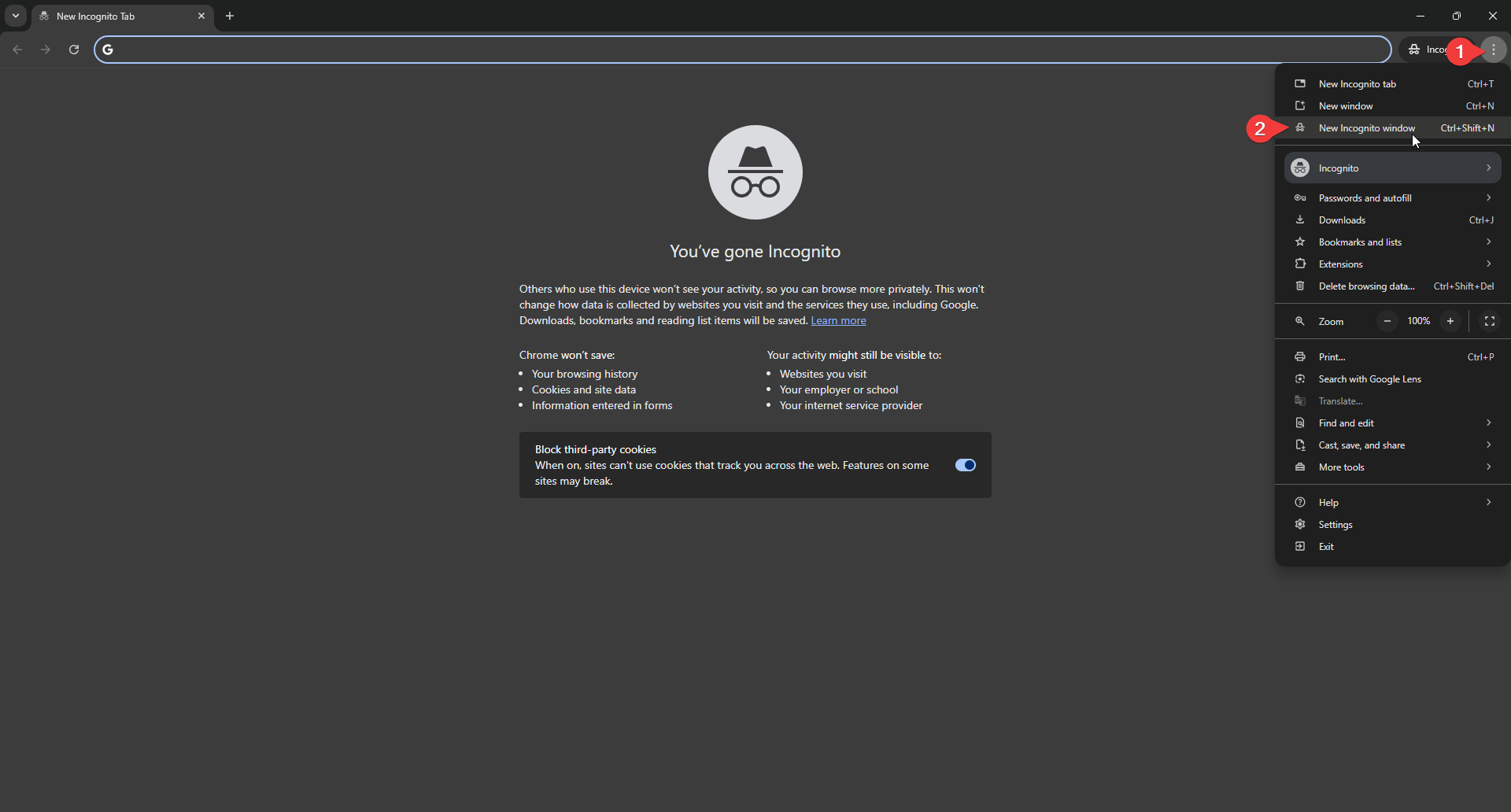
- Login to your YouTube Studio account and go to your YouTube Channel Dashboard;
- Open the Inspect element panel by clicking the F12 key or right-click on the page and click the Inspect button;
- Go to the Application tab within the Inspect element panel and click the Cookies menu. Copy 4 cookies, namely, the LOGIN_INFO, __Secure-3PAPISID, __Secure-3PSID, __Secure-3PSIDTS cookie values, and close the incognito tab without logging out of your account. If you log out, you will need to get new cookie values again;
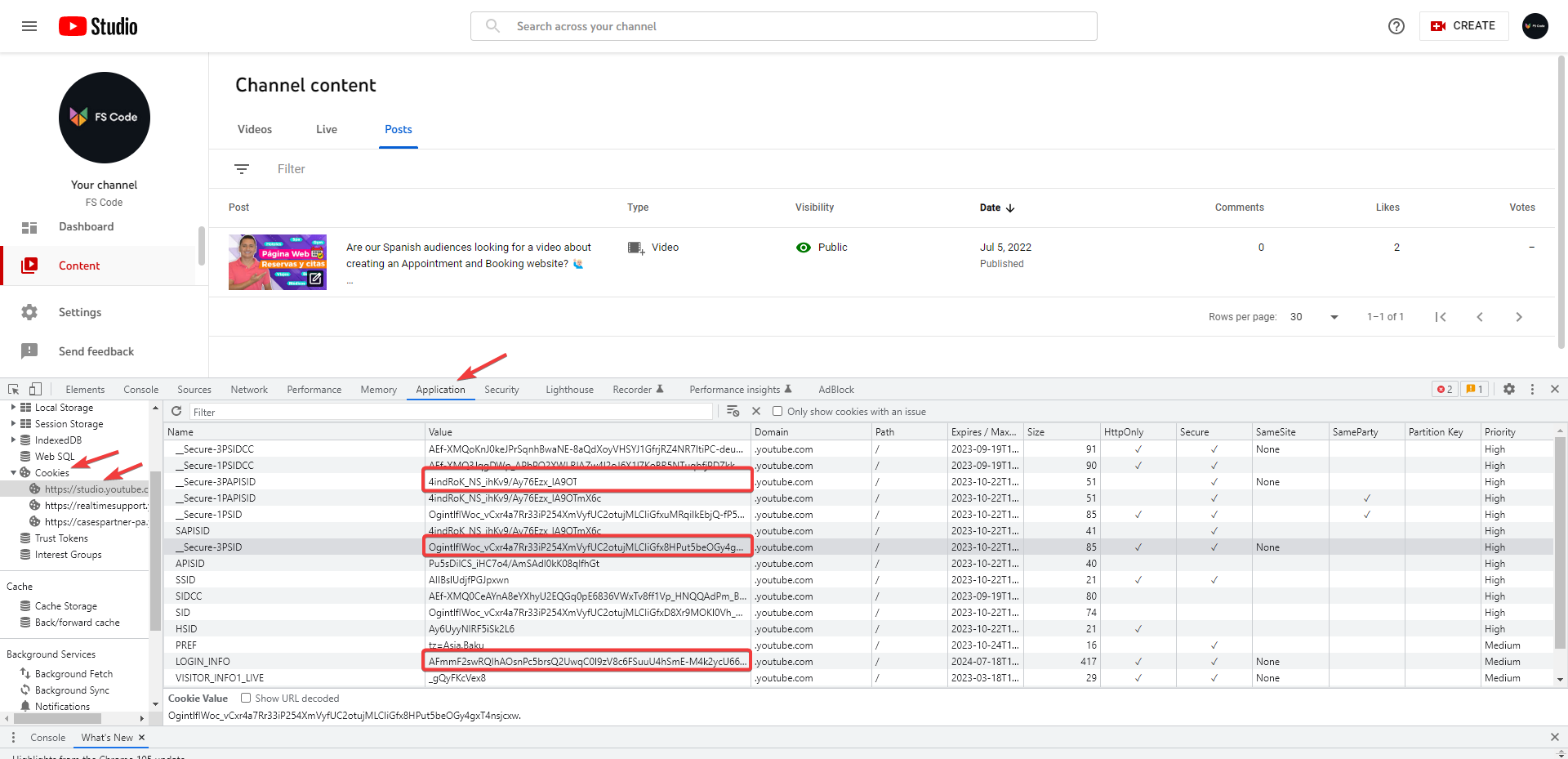
- Go to FS Poster > Channels > YouTube menu and click the Add channel button;
- Paste the cookies you copied earlier. Click the Continuebutton to add the account to the plugin;
- You have the option to add the account with a Prxoy as well;
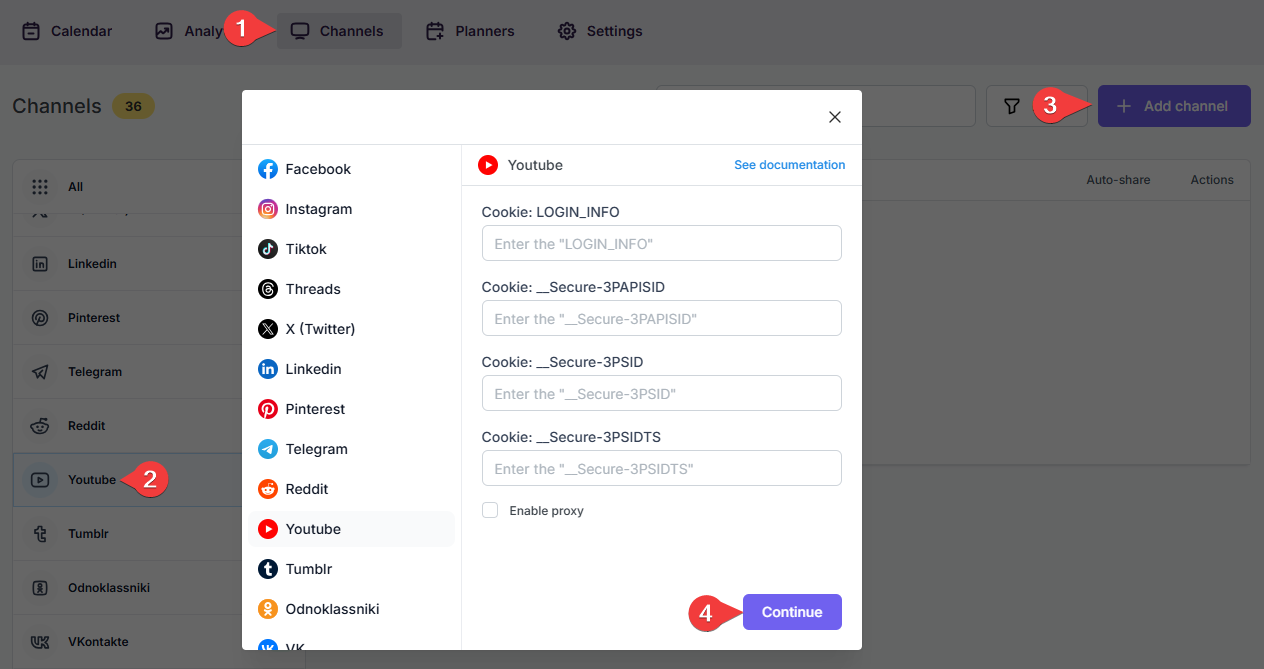
- Click the channel or the >> button to add it to the plugin;
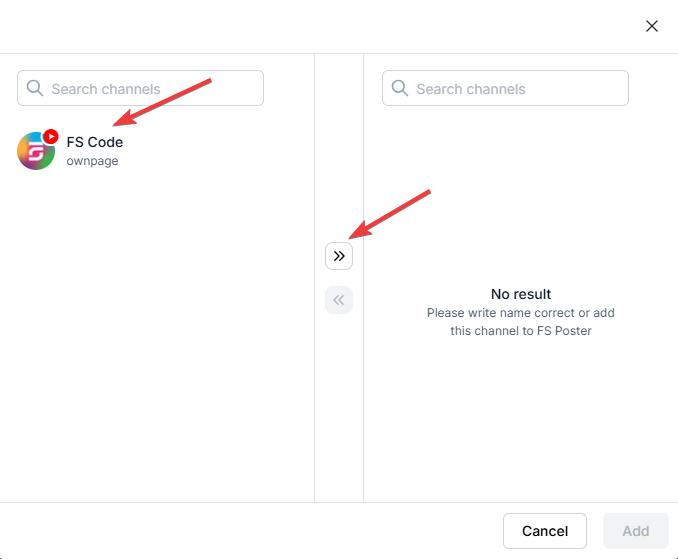
- Activate your channels to share posts on social networks automatically whenever a new WordPress post is published on your website. If you do not activate channels, you need to add them to the FS Poster section whenever you want to share specific posts on your social network accounts;
- You can also activate channels conditionally by selecting specific taxonomies to share specific posts or not share specific posts on particular channels. This will apply to only auto-posts;
- The Customize content option allows you to assign specific content for this specific channel which will override the content you specifically in the social network settings;
- Moreover, you can enable proxy or edit the proxy credentials without reauthorizing the channel to the plugin;

- Since channels are activated, they will appear on the FS Poster section when publishing a new WordPress post. Once the post is published, the plugin will share the post on these channels automatically;

- In the Permissions tab, you can permit other WordPress users to use the channels in their FS Poster dashboard. You can either allow them to only share posts or give them full access to manage the channel, and edit its settings;

- In the Labels tab, you can organize channels into specific groups, making it easier to add a group of channels to the Planners or Schedules instead of adding them one by one.

- Now, you can easily filter channels by label and click the >> button to add them all at once for sharing;
