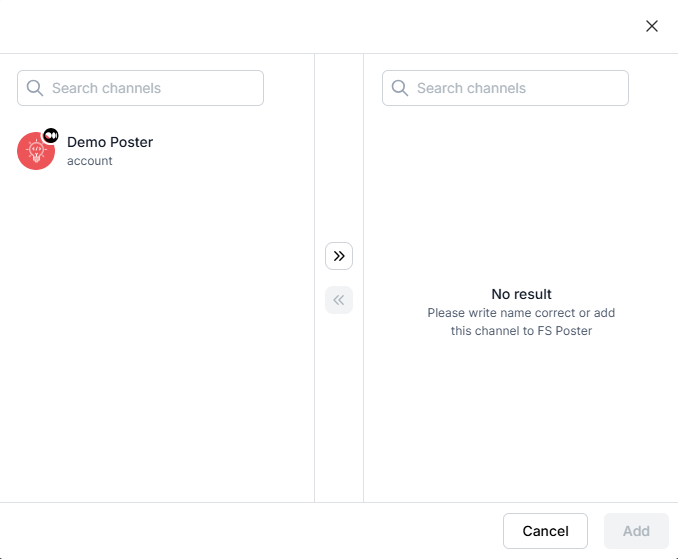Option 1: Use the Standard App method to add your account to the plugin;
Option 2: Use the Token method to add your account to the plugin;
Option 3: Use the Personal App method to add your account to the plugin;
- Go to FS Poster > Channels > Medium menu and click the Add channel button;
- Next, click the Sign in with Medium button;
- You have the option to add the account with a Prxoy as well;
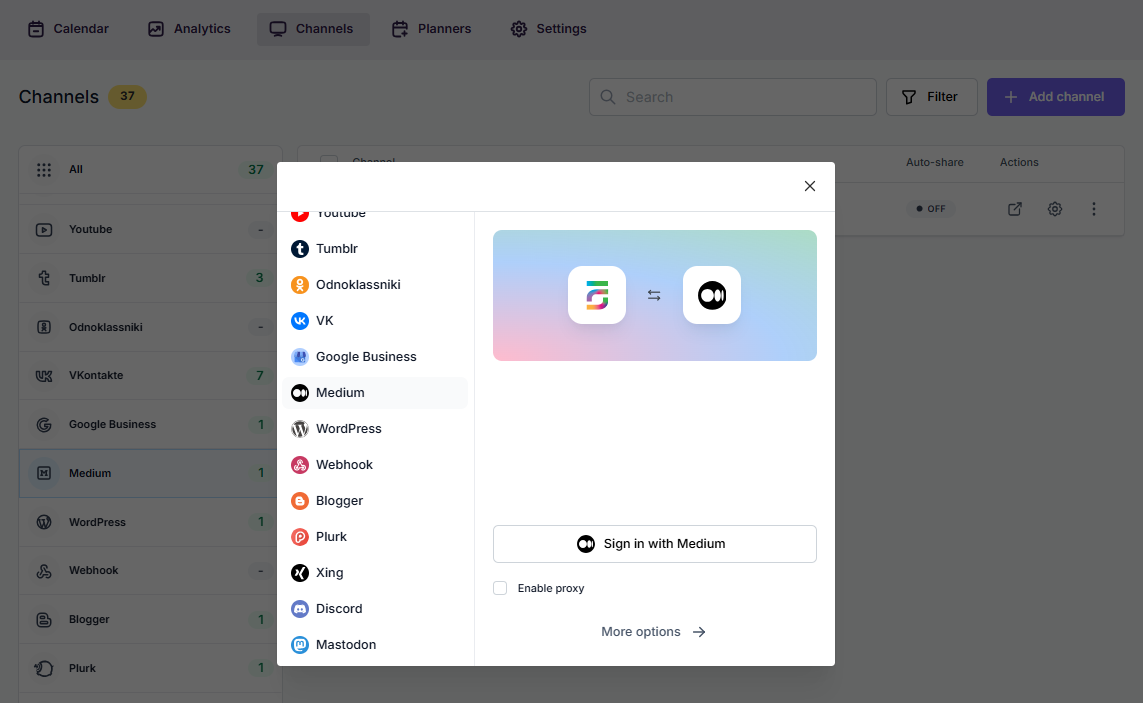
- Click the channel to add it to the plugin or click the >> button to add all of them at once in case you have many;
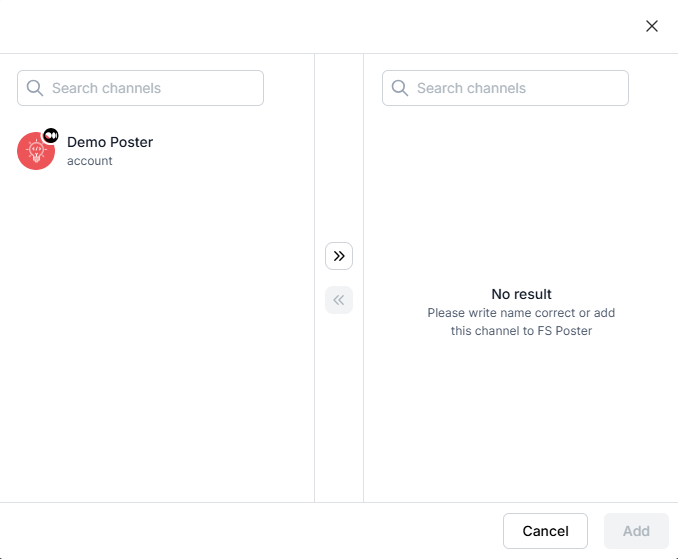
- Activate your channels to share posts on social networks automatically whenever a new WordPress post is published on your website. If you do not activate channels, you need to add them to the FS Poster section whenever you want to share specific posts on your social network accounts;
- You can also activate channels conditionally by selecting specific taxonomies to share specific posts or not share specific posts on particular channels. This will apply to only auto-posts;
- The Customize content option allows you to assign specific content for this specific channel which will override the content you specifically in the social network settings;
- Moreover, you can enable proxy or edit the proxy credentials without reauthorizing the channel to the plugin;

- Since channels are activated, they will appear on the FS Poster section when publishing a new WordPress post. Once the post is published, the plugin will share the post on these channels automatically;

- In the Permissions tab, you can permit other WordPress users to use the channels in their FS Poster dashboard. You can either allow them to only share posts or give them full access to manage the channel, and edit its settings;

- In the Labels tab, you can organize channels into specific groups, making it easier to add a group of channels to the Planners or Schedules instead of adding them one by one.

- Now, you can easily filter channels by label and click the >> button to add them all at once for sharing;

Note: Unfortunately, Medium announced that they will not provide new tokens. If you have one, you can add it to the plugin and share posts on Medium automatically.
- Go to the Medium account Settings > Security and apps tab;
- Click the Integration token button at the bottom of the page and copy the Integration token;
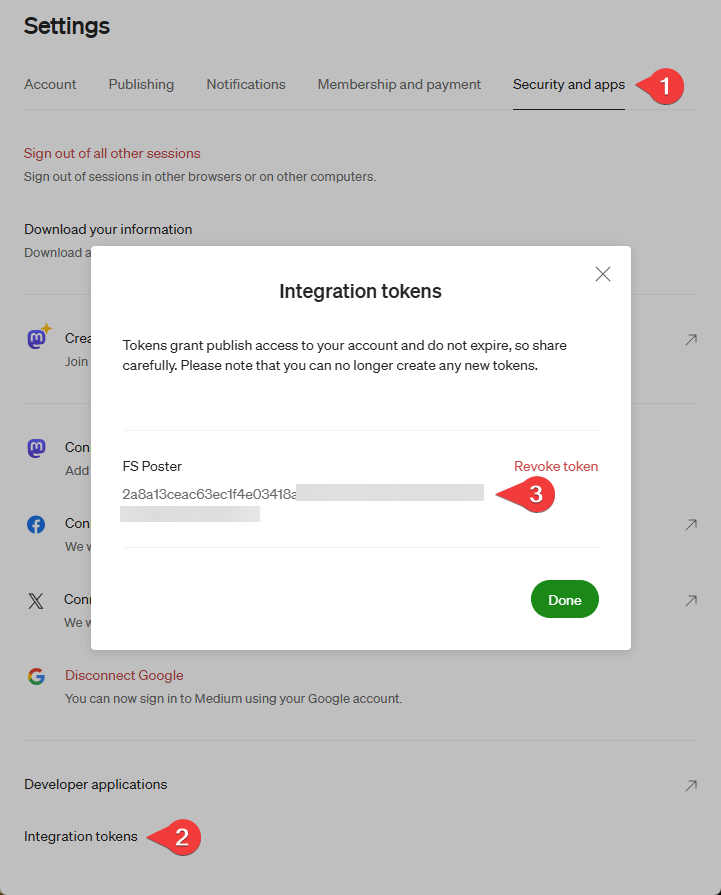
- Go to FS Poster > Channels > Medium menu and click the Add channel button;
- Next, click the More options button;
- Select the Token method from the methods list and paste the token you copied earlier. Click the Continue button to add the account to the plugin;
- You have the option to add the account with a Prxoy as well;
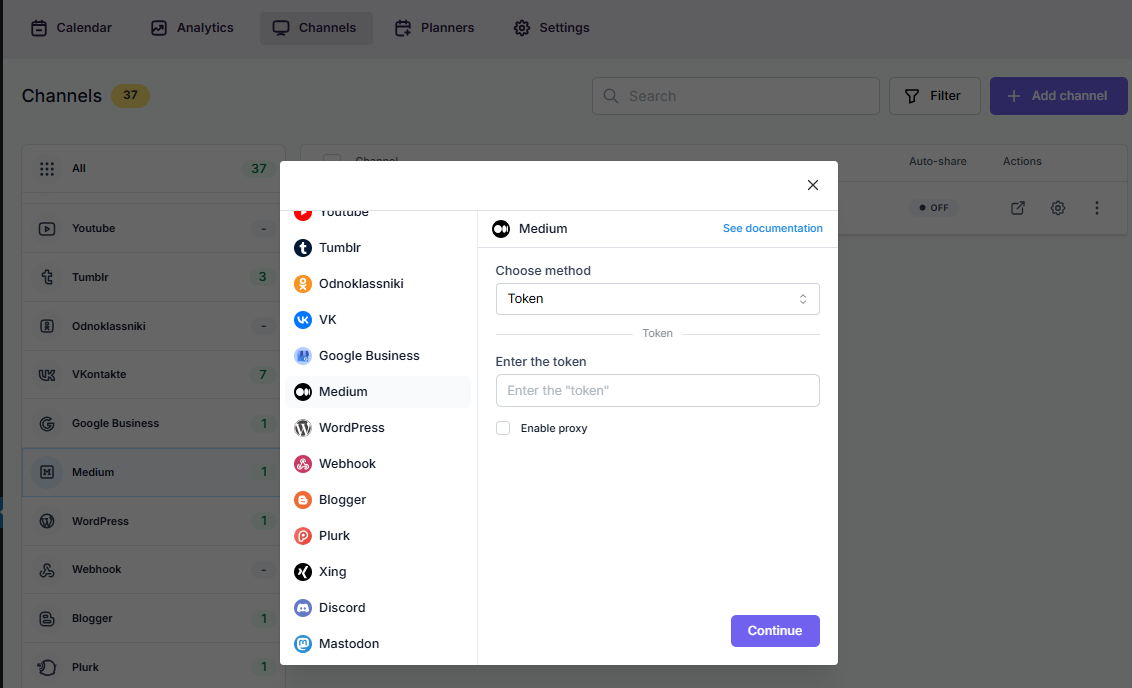
- Click the channel to add it to the plugin or click the >> button to add all of them at once in case you have many;
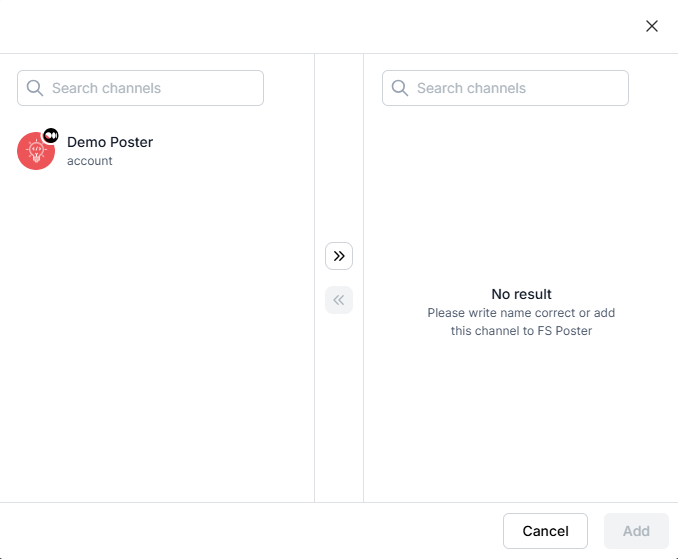
Note: Unfortunately, Medium announced that they will not provide an API anymore. If you have created a Medium App earlier, you can use the App to add your accounts to the plugin.
- Go to the Medium account Settings > Security and apps tab;
- Click the Developer applications button at the bottom of the page;
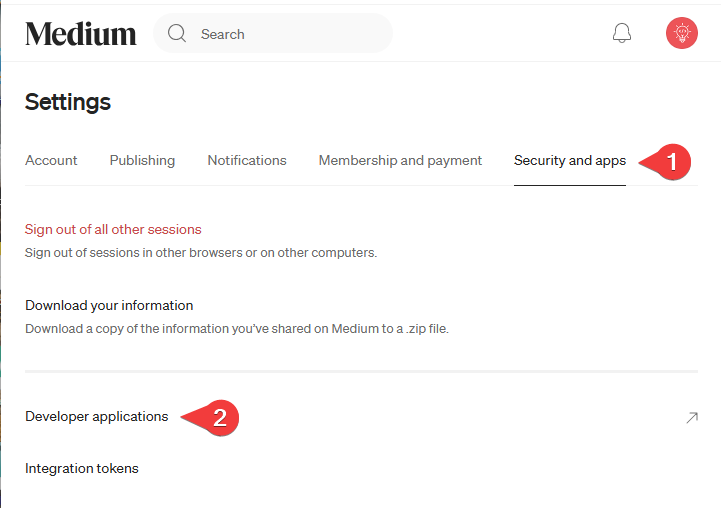
- Click the Medium App you have and copy the App credentials;
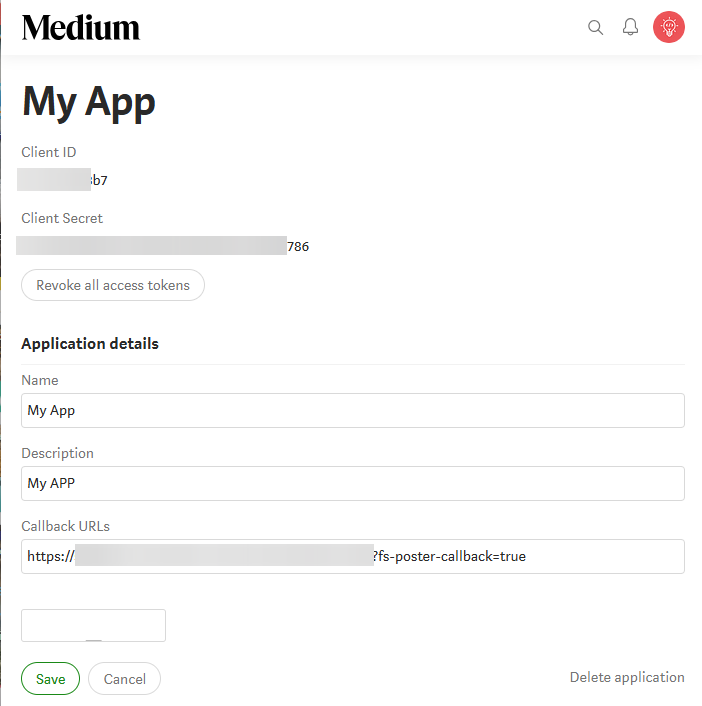
- Now you can give a name for the app to recognize it and add the App credentials to the plugin;
- Then copy the Callback URL to add it to the Medium App Callback URLs input and save the App:

- Go to FS Poster > Channels > Medium menu and click the Add channel button;
- Next, click the More options button;
- Select the Official method from the methods list and select the App. Click the Continue button to add the account to the plugin;
- You have the option to add the account with a Prxoy as well;
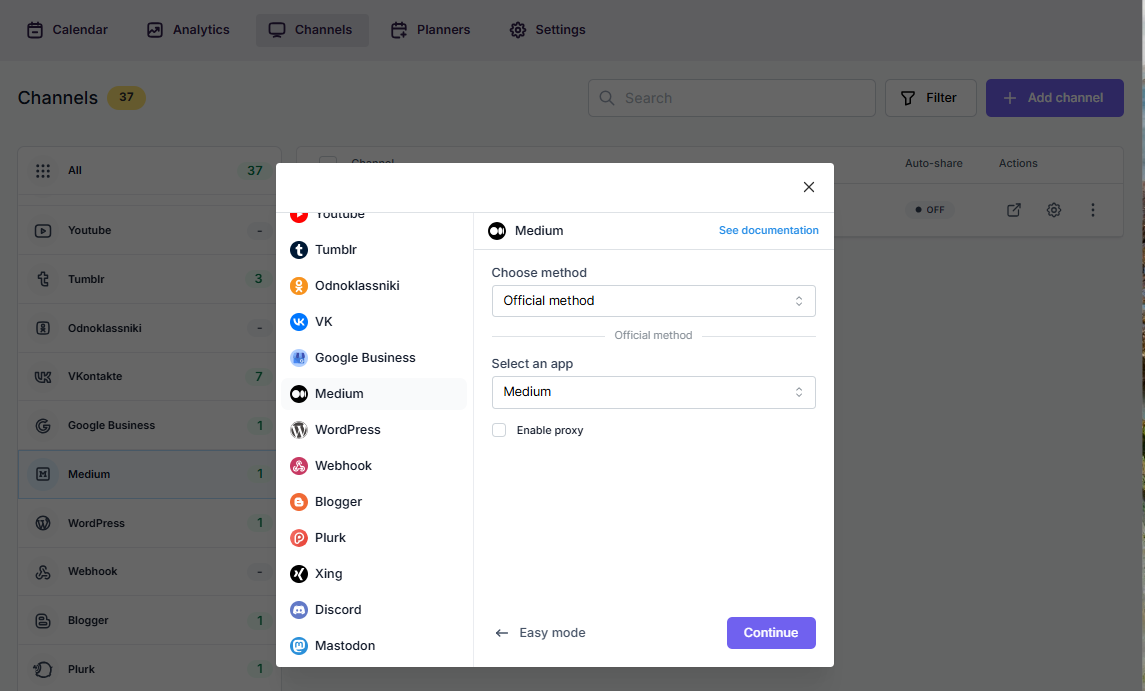
- Click the channel to add it to the plugin or click the >> button to add all of them at once in case you have many;