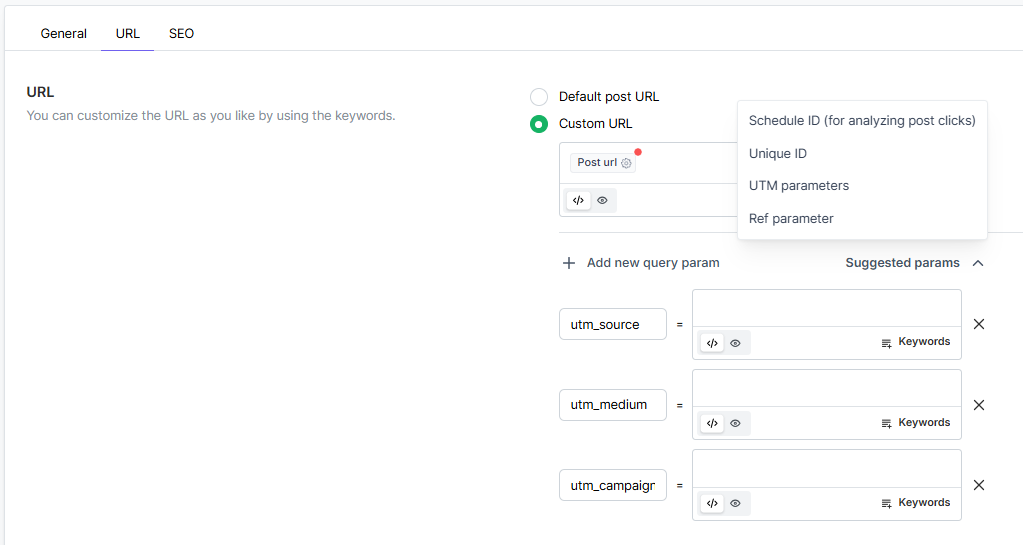You can use predefined keywords to customize the post content or URL that you want to share on social networks.
Here is the list of the keywords you can use for content customization.
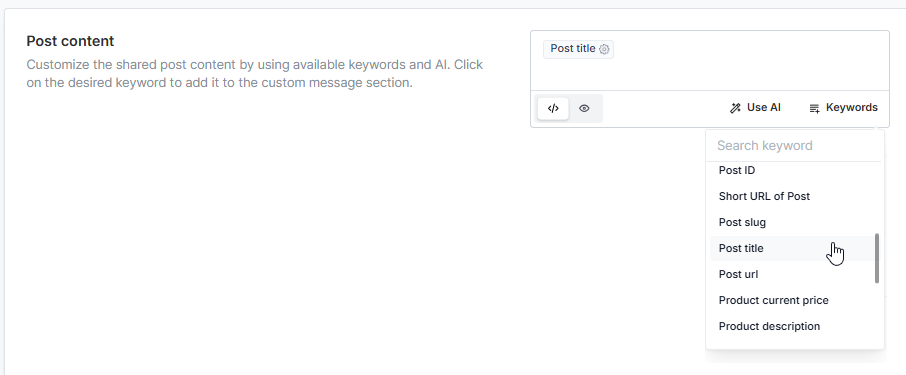
Post title - shares the title of the post, product, list, etc. You can click the Settings icon to enable the Capitalize option, which ensures that the first letter of the title is capitalized when shared, even if the original title does not start with a capital letter.
Post Content – Shares the full content of the post, product, list, etc. You can click the Settings icon to trim the content and share only the desired number of characters, ensuring compatibility with social networks that impose character limits.
Custom Field – If a custom field exists, find the custom field name or create a custom field and enter your content into it. Then, you can click the Settings icon to add the custom field name to the custom field keyword in the plugin. You will need to add a separate keyword for each custom field you want to include individually. If you are unsure about the custom fields provided by WordPress or third-party plugins, you can look them up on their official websites or ask ChatGPT for assistance.
If the custom field contains a URL with spaces, enable the URL Encode option so the plugin will replace the spaces with %20 characters to ensure the URL is complete.
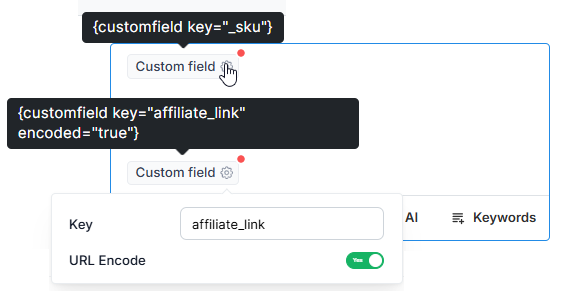
Categories and Tags- shares the post categories and tags as social network hashtags. You can click the Settings icon to enable the option to convert the hashtags to uppercase. Additionally, if the categories or tags are separated by spaces or unsupported symbols, you will need to replace those with supported symbols to ensure the entire category or tag is shared as a complete hashtag.
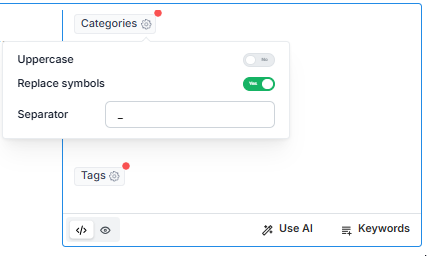
Hashtags – Similar to the Categories and Tags keywords, which share only WordPress categories and tags as hashtags, the Hashtags keyword allows you to share other custom taxonomies, such as product categories or tags, as social media hashtags. You can click the Settings icon to select the taxonomy available on your website.
Additionally, if the categories or tags are separated by spaces or unsupported symbols, you will need to replace or remove those symbols with supported ones to ensure the entire category or tag is shared as a complete hashtag.
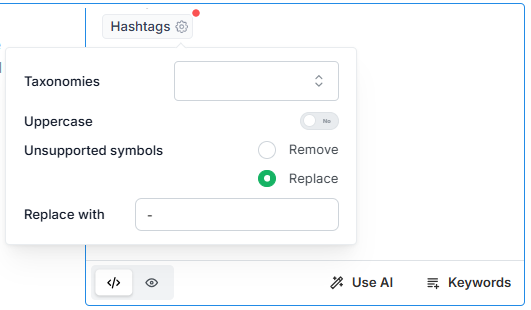
Post URL – shares the URL of the post, product, list, etc. If the URL includes spaces, click the Settings icon to enable the URL Encode option so the plugin will replace the spaces with %20 characters to ensure the URL is complete. You can select to share:
The original Post URL which will share the URL as it is;
The Customized Post URL which you can customize it in the Settings > Auto share > URL section. Keywords for customizing the URL is explained below;
The shortened post URL which will be available when a URL shortner service is enabled in the plugin.
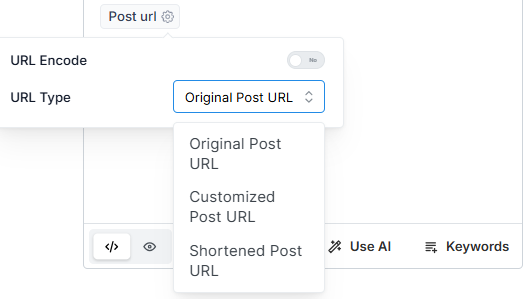
Author's name – shares the author's name of the post, product, list, etc.
Author's username – shares the author's WordPress username of the post, product, list, etc.
Post excerpt – shares the excerpt of the post, product, list, etc.
Featured image URL – shares the featured image URL of the post, product, list, etc.
Post ID – shares the ID of the post, product, list, etc.
Short URL of Post - When a URL shortner service is enabled in the plugin, a shortened URL of the post will be shared.
Post slug - shares only the slug of the URL of post, product, list, etc.
Product current price, description, regular price, sale price - shares the current price, description, regular price and sale price of product accordingly.
Site name - shares the Site title configured in the Wordpress settings.
Site URL- shares only the website URL.
Social network name and slug - shares the full socil network name and shortened version of it accordingly. For example, Facebook and fb.
Schedule ID or Unique ID – Shares a string of random characters that can be appended to the end of the text when sharing posts across multiple groups or pages on the same social network. This helps to avoid duplicate post issues.
You can use the keywords listed above to customize the Post URL. The Default post URL option includes the original post URL with the fsp-sid parameter appended to it in order to gather shared post statistics for the Analytics menu. If you prefer to share only the original post URL, you can select the Custom URL option and add the Post URL keyword without any parameters.
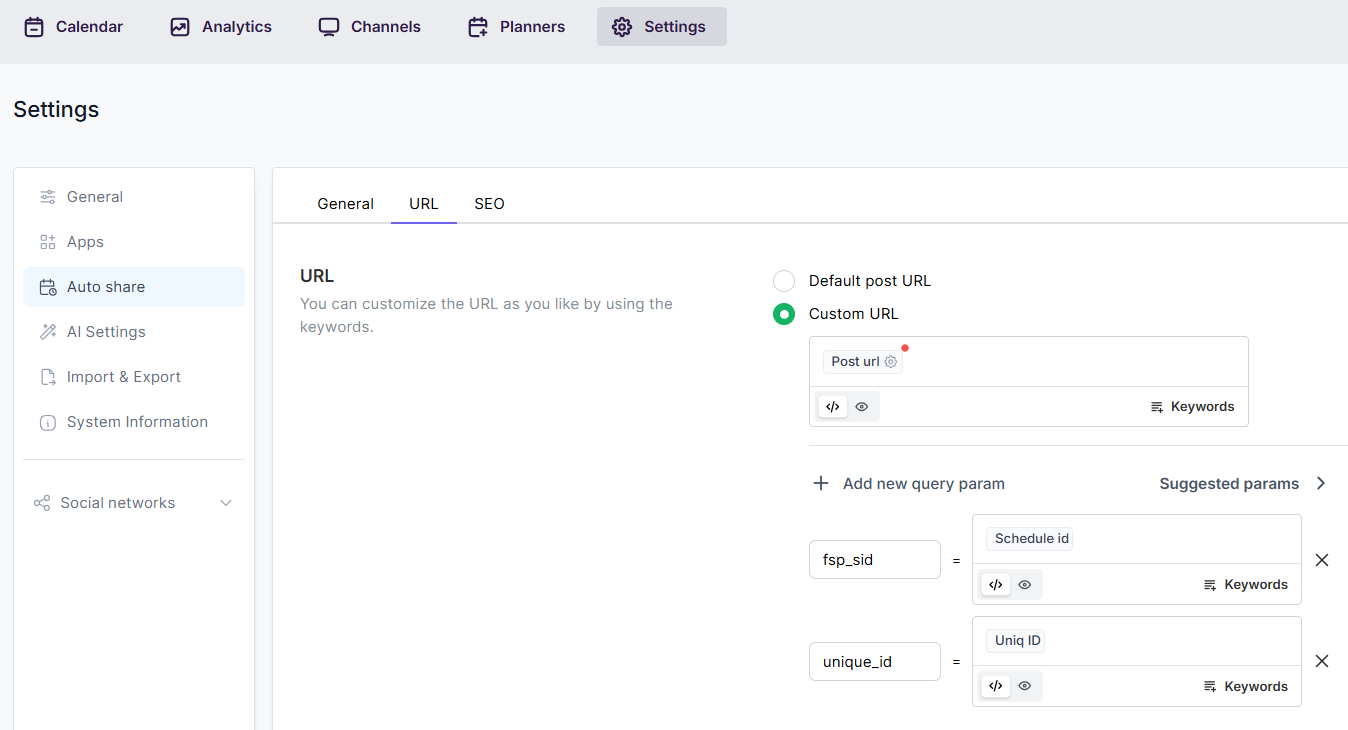
You can also use predefined parameters for Google, Yandex, and other analytics tools, or the Ref parameter for affiliate purposes.