We use cookies on our website to provide you with the best possible user experience.
Let's say you have a second blog, and you want to share the same blog post on your second blog automatically. After adding the blog, what you share in your blog will be auto-sync to the second blog. And you can add as many blogs as you want.
To do this, please follow the steps below:
- Go to FS Poster > Channels > WordPress menu and click the Add channel button;
- Copy your site URL from the browser search box and enter the site URL, username, and password. Click the Continue button;
- You have the option to add the account with a Prxoy as well;
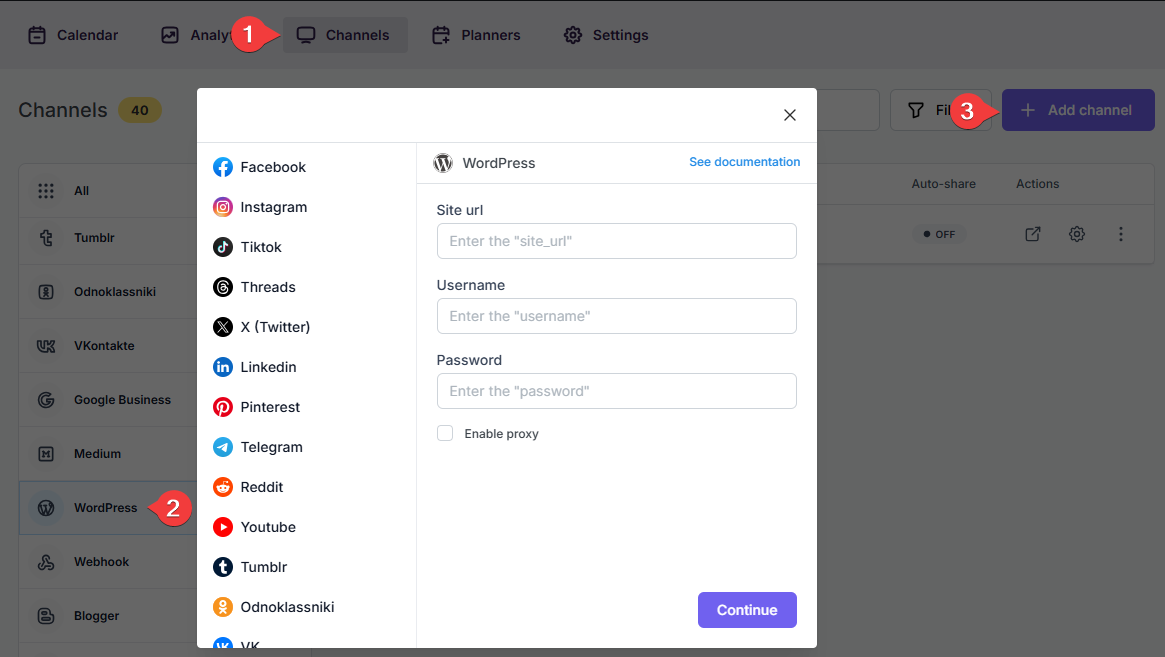
The remote websites you want to add to the plugin have to use HTTPS and have xmlrpc.php to execute GET and POST queries. Some WordPress builders or hosting providers disable it or rename the file. The file can be found on your website as shown below:
example.com/xmlrpc.php
sudomain.example.com/xmlrpc.php
example.com/subdomain/xmlrpc.php
When you go to the file on your website, you should see that your website accepts posts. Otherwise, you will not be able to share posts from your website to other WordPress websites.
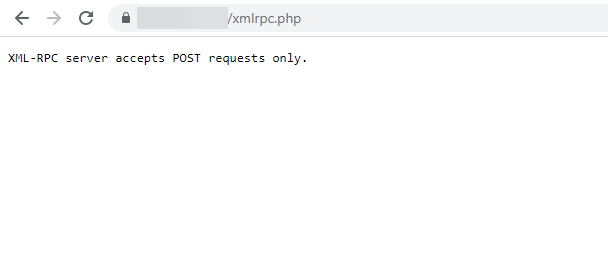
Security plugins should not block the XML-RPC option.
If you do not have the technical knowledge, please contact your hosting provider to enable the XMLRPC.