We use cookies on our website to provide you with the best possible user experience.
- First, we need to create a Telegram bot. Please follow the steps below to create a bot and add your chats to the plugin;
- Open the Telegram desktop on your PC or the mobile app on your smartphone, search for @botfather, and click the verified one;
- Click the Start button;
- Click the "/newbot"
- Type a name for your bot;
- Type a username for your bot. It must end in `bot`. For example, FSPosterTestBot or FSPosterTest_bot;
- Copy your token;
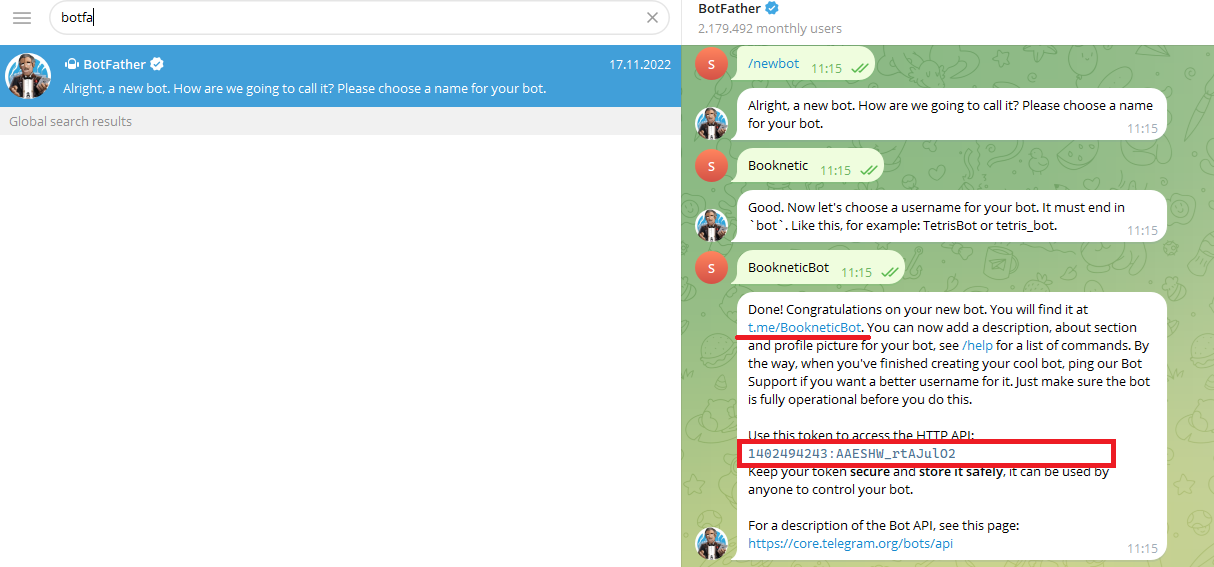
- To add chats to the plugin, search for your bot name or go to the bot URL on a browser and click the Start button. Your customers should start the bot so that they can receive messages;
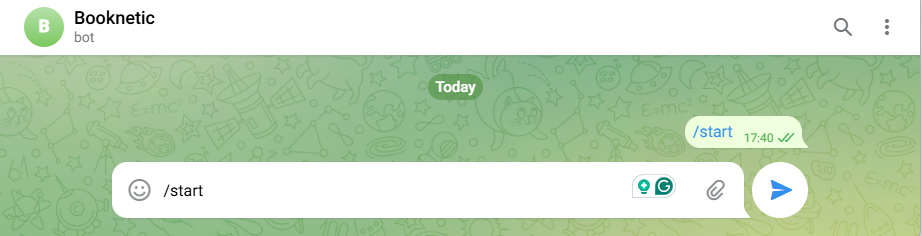
- For groups, you need to /start the group itself;
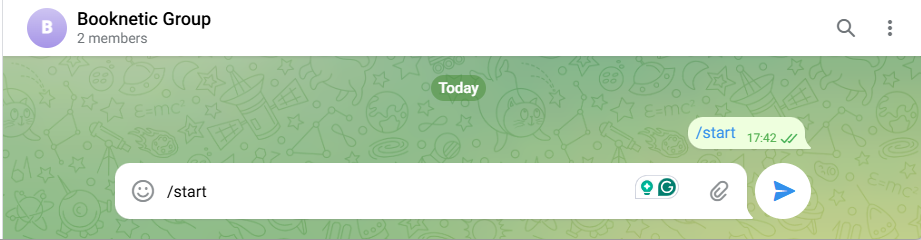
- And you need to add the bot to your groups as an administrator. You need to give full permission to the bot so it can share posts on your group. Go to your group on the Telegram desktop > Manage group > Administrators > Add administrator, and search for your bot. Click your bot to add it to the group as an administrator;
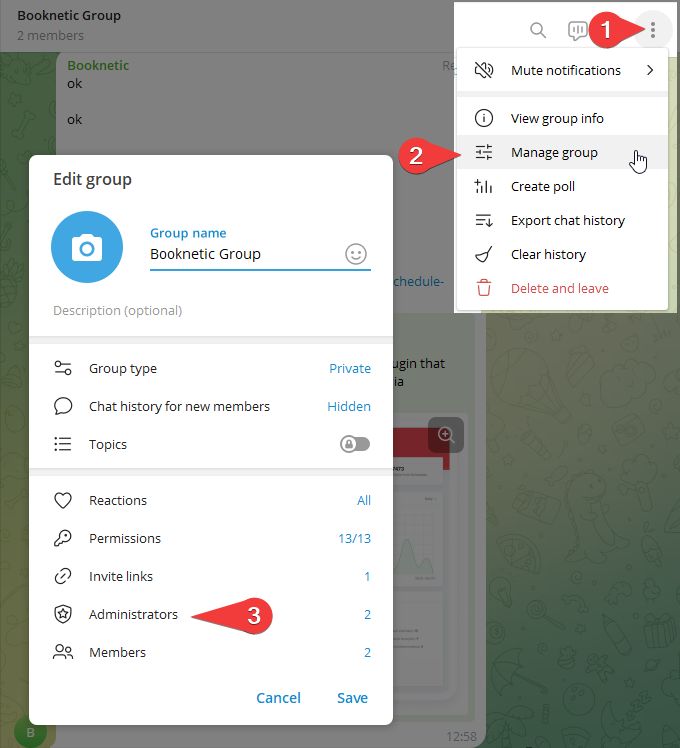
- If you have channels, you need to add the bot to your channel as an administrator as well. You need to give full permission to the bot so it can share posts on your channel. Go to your channel on the Telegram desktop > Manage channel > Administrators > Add administrator, and search for your bot. Click your bot to add it to the channel as an administrator;
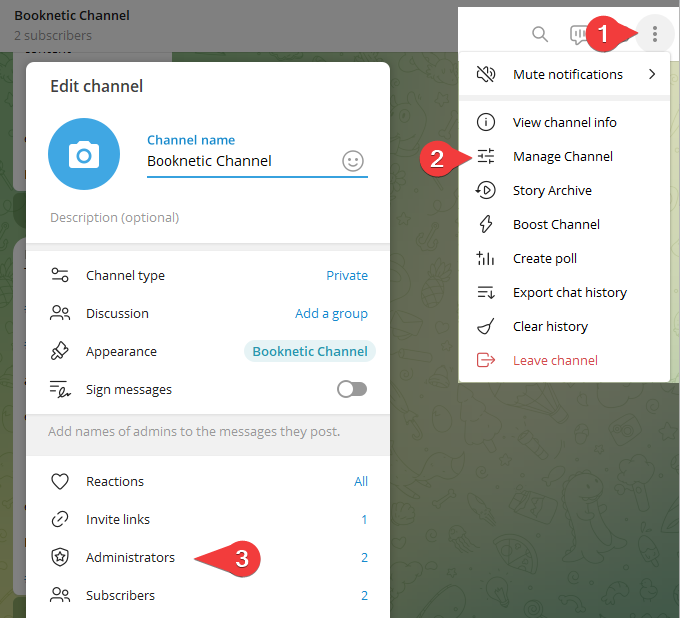
- Go to FS Poster > Channels > Telegram menu and click the Add channel button;
- Paste your Telegram Bot Token;
- You have the option to add the account with a Prxoy as well;
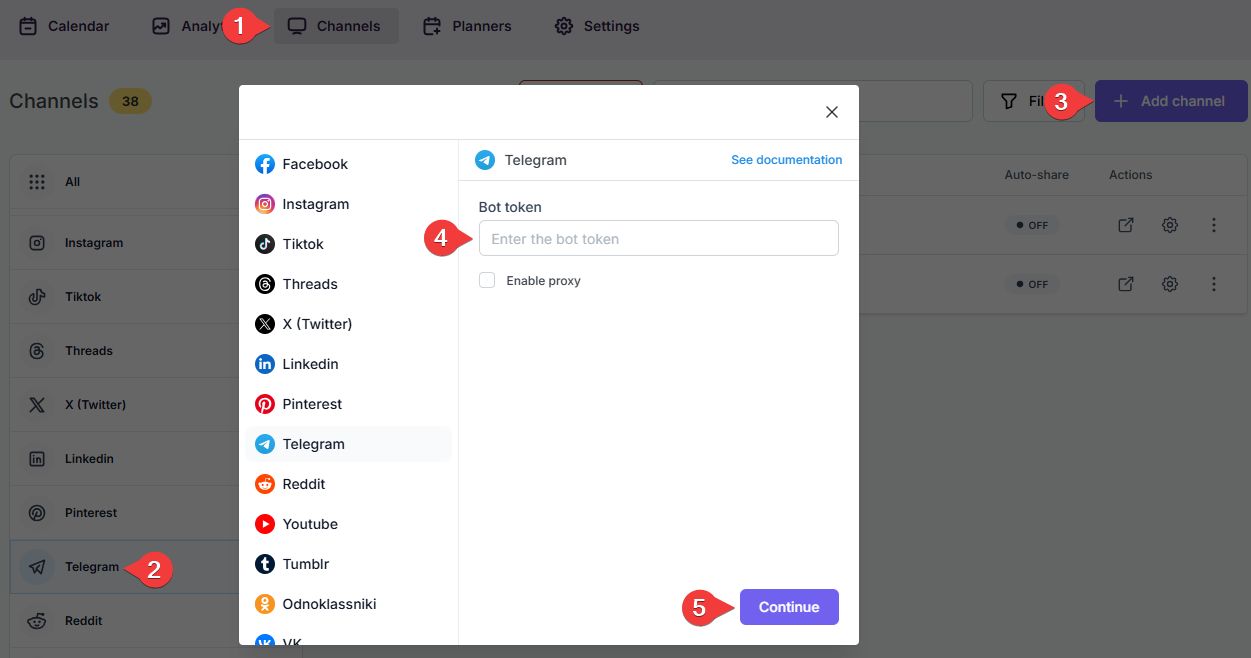
- Click the Add chat button. Chats will appear in the list and click on them to add them to the plugin. If you do not see chats or groups, \start them again as instructed above. Regarding telegram channels, delete the bot from the channel and add the bot to the channel as an admin again;
- Click the Add button at the bottom to finish;
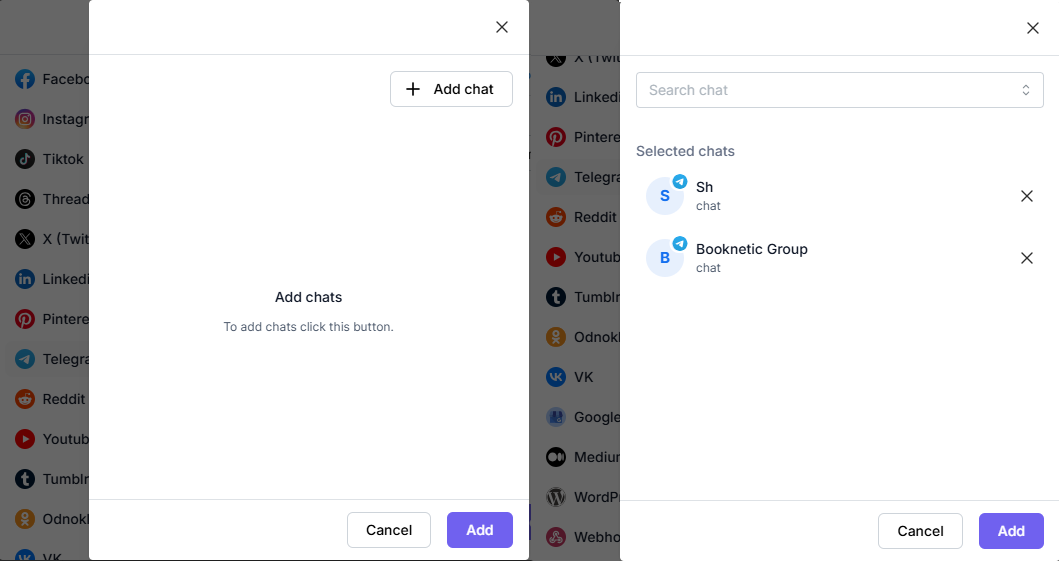
- Activate your channels to share posts on social networks automatically whenever a new WordPress post is published on your website. If you do not activate channels, you need to add them to the FS Poster section whenever you want to share specific posts on your social network accounts;
- You can also activate channels conditionally by selecting specific taxonomies to share specific posts or not share specific posts on particular channels. This will apply to only auto-posts;
- The Customize content option allows you to assign specific content for this specific channel which will override the content you specifically in the social network settings;
- Moreover, you can enable proxy or edit the proxy credentials without reauthorizing the channel to the plugin;

- Since channels are activated, they will appear on the FS Poster section when publishing a new WordPress post. Once the post is published, the plugin will share the post on these channels automatically;

- In the Permissions tab, you can permit other WordPress users to use the channels in their FS Poster dashboard. You can either allow them to only share posts or give them full access to manage the channel, and edit its settings;

- In the Labels tab, you can organize channels into specific groups, making it easier to add a group of channels to the Planners or Schedules instead of adding them one by one.

- Now, you can easily filter channels by label and click the >> button to add them all at once for sharing;
