We use cookies on our website to provide you with the best possible user experience.
Please activate two-factor authentication for your account, so when you try to access Instagram through FS Poster, Instagram sends you the code via SMS that you can enter in your challenge box of FS Poster. Please do not turn on the two-factor authentication by App and phone number. It should be active for only the phone number.
Also, log into your Instagram account on a browser or with the Mobile App and click the “It was me”
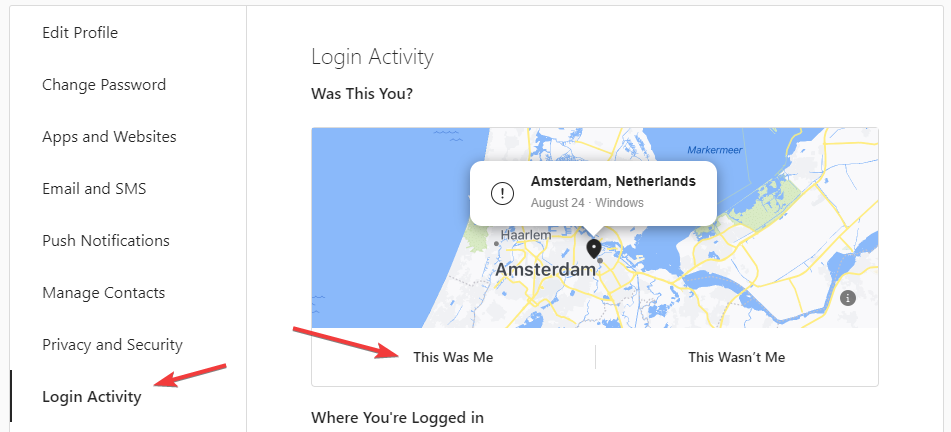
Then try to add again. If it does not help, add your account using the cookie method.
We store the plugin license according to the domain name. Every 12 hours, the plugin checks the license from our license server. When two or more requests come from different addresses rather than the registered domain name to check the license, the plugin gets disabled. Here are some reasons:
1. The exact same WordPress site works on two or more different domain names. You need to check the wp-config.php file to see if the below codes or similar codes have been added to your wp-config.php file. There might be your domain IP address or another domain name. To fix the issue, you need to remove the codes. If you do not have the technical knowledge, contact your hosting provider.
define('WP_SITEURL', 'https://' . $_SERVER['HTTP_HOST']);
define('WP_HOME', 'https://' . $_SERVER['HTTP_HOST']);
2. You have copied your website along with plugins. To fix the issue, you need to delete the plugin on the copied website;
3. You have installed a crack/nulled version of the plugin on the website before. Please deactivate and delete the plugin. Download the official version from Codecanyon and install the plugin again.
4. Any other reason that the plugin is on multiple websites using a license. To fix the issue, delete the plugin on other addresses.
The GD, JPEG, PNG, FreeType support have to be installed and enabled on your server to share images on Instagram. If you do not have the technical knowledge to install them, contact your hosting provider.
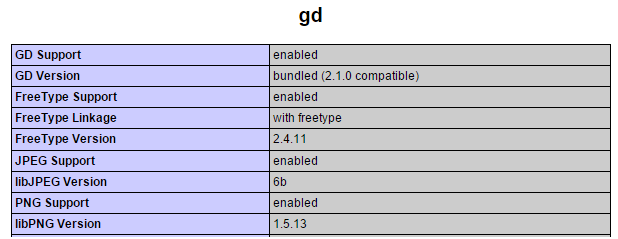
For posting on your WordPress websites, the Fileinfo extension must be installed on your server. Please ask your hosting/server administrator to install it.

You have installed a crack FS Poster or nulled FS Poster version of the plugin on the website. We encourage you to delete it from your website immediately because it harms your website significantly.
So, you need to clean your website from the unofficial version:
Please go to WordPress > Plugins
1. Deactivate the FS-Poster plugin.
2. Delete the plugin.
3. Download the official version from Codecanyon and reinstall the plugin.
If your account session expires or is disconnected from the FS Poster plugin for any reason, you need to add the account to the plugin again.
When you create a WordPress post the plugin gets the URL of the post and your custom message. Then, the plugin sends them to social networks. If you choose the “Attach post link” option, the plugin does not send the image to social networks. Social networks fetch the image of the post from the URL. If the image is not showing or showing differently, it means that there are connection issues between your website and social networks. Here are some of the common reasons:
- Check the OG tags of your website, especially og:image meta tag should have been included in the website. Firstly, Social networks try to fetch images with this tag.
- Check if your website has an SSL issue. Social networks cannot access your website URL if there is an SSL problem.
- There's a timeout limit for each social network. For example, 10 seconds. If your website is loaded in more than 10 seconds, Social networks interrupt the query and give a timeout error.
- Check the types and sizes of the featured image. Every social network has its own requirements. For instance, Facebook will not support it if you upload small images to your post.
You can debug your website URL from the links below:
Facebook
Twitter
LinkedIn
Reddit
Copy and paste the URL of your post. If social networks cannot fetch the URL, it will give you the reason.
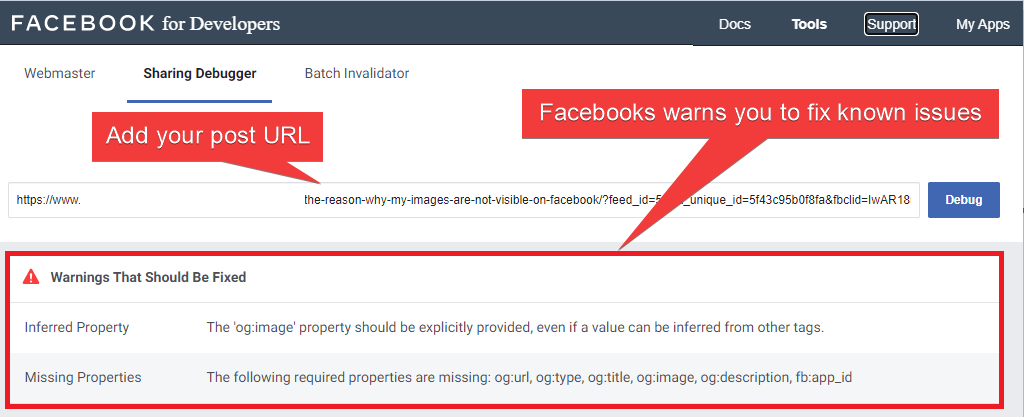
Here is the list of the reasons why FS Poster has not shared your published post:
- You have not configured Cron jobs on your website: If you want to share posts on time, please Configure Cron Job on your Server.
- You simply did not want to share the post and you have disabled the auto-posting:
- You have not activated your accounts: You need to activate your accounts in order to share posts on them automatically.
- You are using a crawler or post generator plugin: Every crawler or post generator plugin has an author setting where you set an author. The post generator plugin publishes posts on behalf of that author. Social network accounts should be activated on the author's panel. Let's say you have defined the demo user as the author in the post generator plugin, you should activate your social network accounts on the demo user.
- Other users on your website shared a post: The plugin supports a multi-user platform. Each WordPress user can add and manage their own social accounts. One WordPress user cannot share any post on other's accounts. But you can make your accounts public for other WordPress users. For this, you should activate the "Make Public" option. After that, other WordPress users can post on those accounts/pages. And they should activate these accounts for auto-share.
Please remove the FS Poster app from the Facebook account Business Integrations settings and add the account to the plugin again.
Please do not change any App permissions when you add your account.