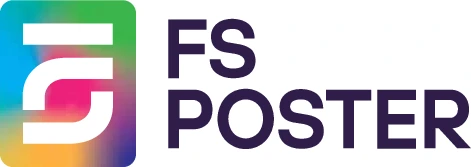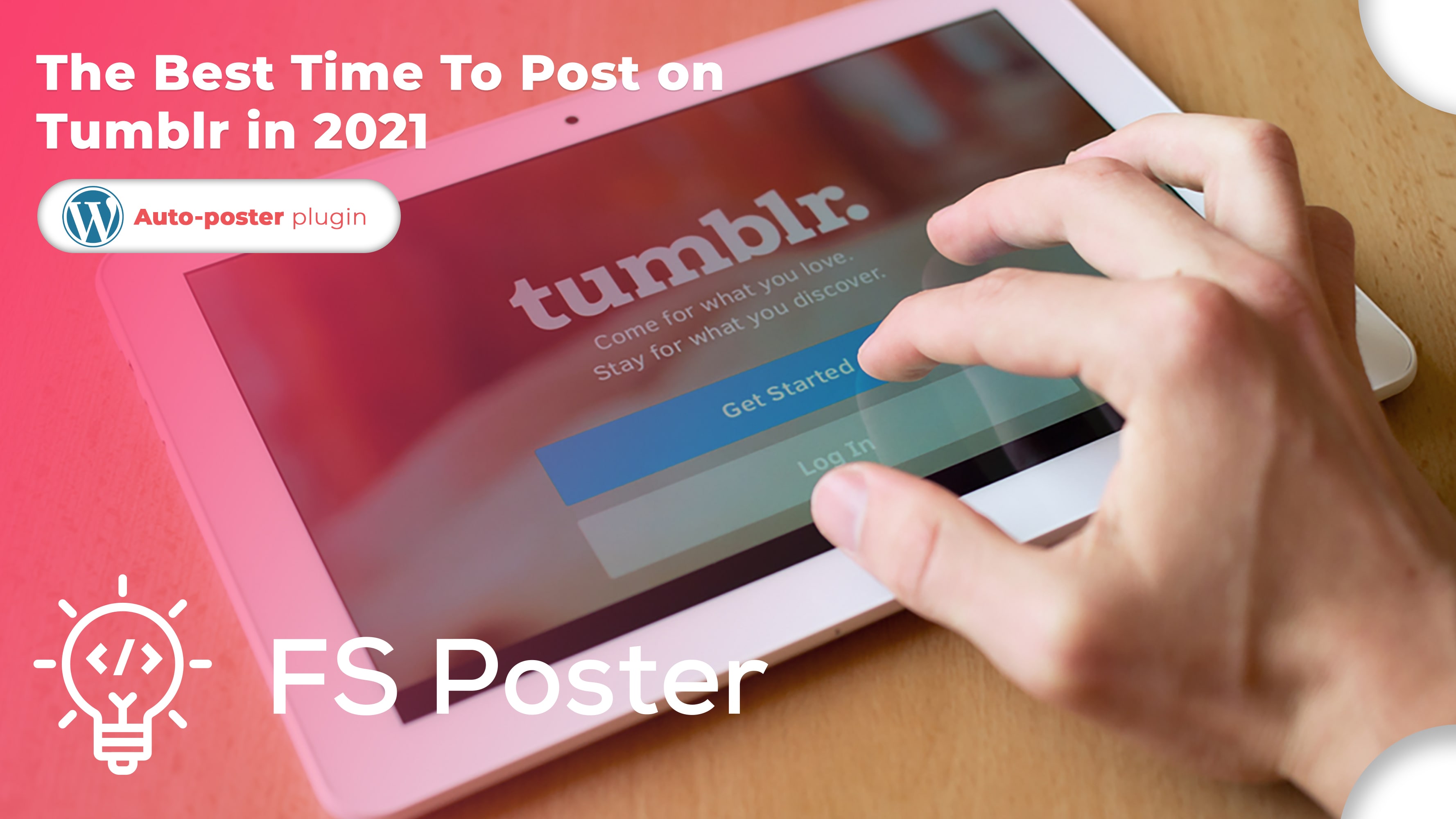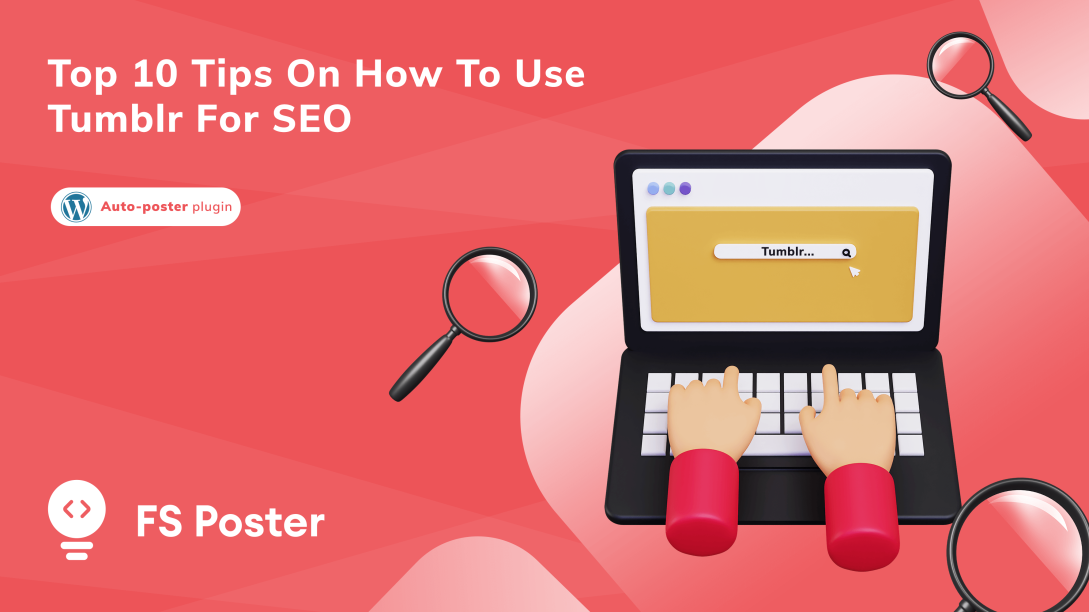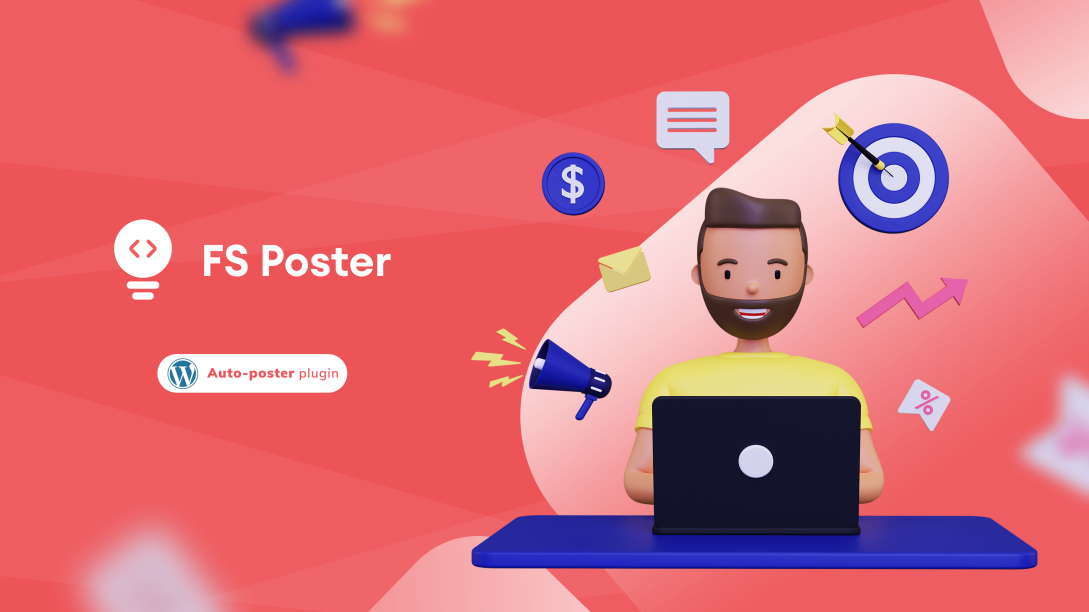![How To Auto-Post To Tumblr From WordPress [A Complete Guide]](https://www.fs-poster.com/storage/posts/ff7284267c5cb08ec1eef8552ae9640f.png?v=1601742735)
Saritel Abbaszade
Author
It is essential to share the newly written articles on Social Networks. In this way, our followers are informed about our new posts, and we gain backlinks.
Besides Facebook, Twitter, Instagram, and other similar Social Networks, Tumblr is a potential microblogging site that enables authors to post articles, images, videos, and so on.
Now, Tumblr has half a billion blog accounts and a huge number of readers.
We can also get those people to our website by sharing our posts on Tumblr.
But it takes time to share your articles one by one and can bother you. In this article, I want to show you to share our new articles on Tumblr automatically with FS Poster WordPress to social media auto posting plugin.
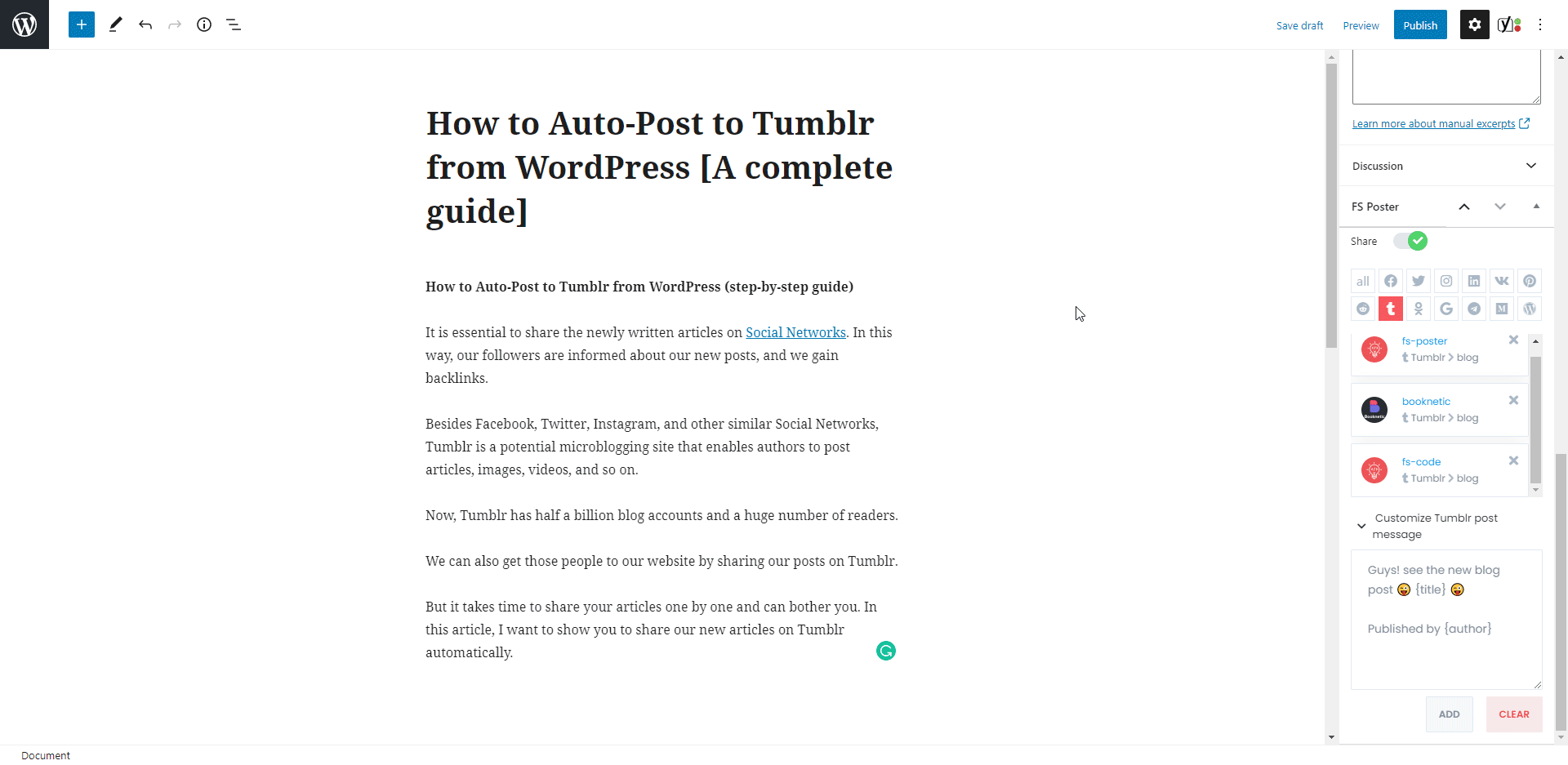
How to Add Accounts to the Plugin for Auto-posting
We will be able to share our posts to Tumblr blogs after we add our accounts to the plugin.
While you are reading the article, you can also try the demo version of the plugin.
Please note that every hour, the plugin gets its initial state. So, your accounts might be deleted from the plugin at the end of each hour.
Go to the Tumblr menu of the Accounts tab to add your Tumblr account to the plugin.
Click the Add account button to add your account.
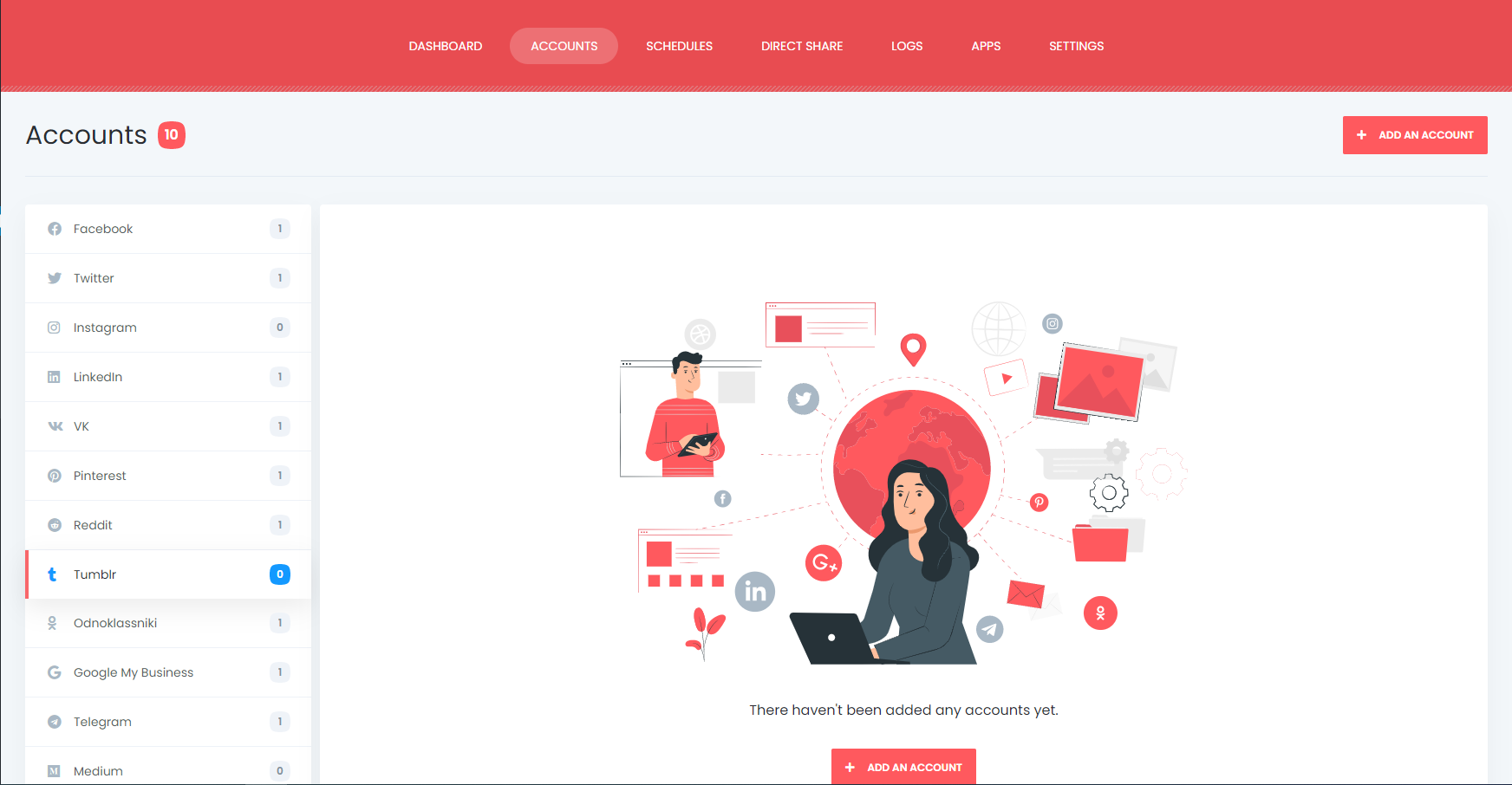
Luckily there is no limit for adding accounts. You can add as many accounts as you want.
Tumblr's official API is integrated into the plugin, and we will use the App to add our accounts to the plugin.
It needs only three clicks; click the Get Access button and authorize your account.
Once you have added your account to the plugin, your blogs will be added to the plugin automatically, and you will get rid of logging into your account each time to share a post.
If you have a few accounts and share a few posts daily, it is acceptable by Social Networks. However, if you or your business have many accounts, and you need to share too many posts, you might need to use a proxy.
Luckily, the plugin allows you to add a proxy to the plugin so that you can enjoy having many accounts.
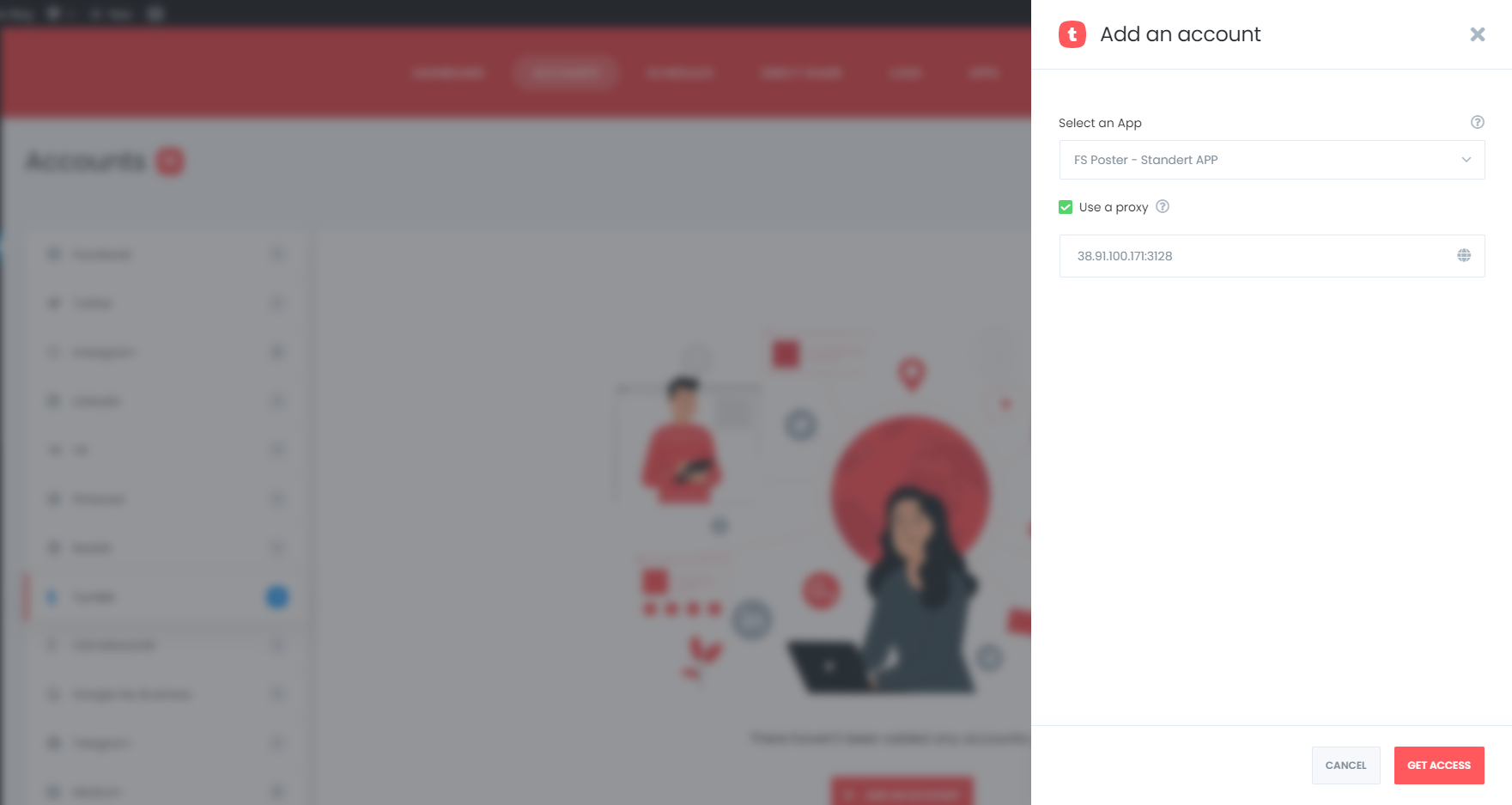
By activating your blogs, you will be able to share your posts on activated ones automatically.
If you do not want to share posts for a specific time, you can deactivate them.

Let's say you have a Tumblr blog named Traveling and a Traveling category on your WordPress website. Therefore, you want to share only the new posts of the Traveling category on Traveling Tumblr blog, etc.
By activating your account using the condition feature, you can share your specific category posts on the specific accounts.

The plugin supports the multi-user platform. Each WordPress users can add and manage their own social accounts.
One WordPress user cannot share any post on other's accounts. But you can make your accounts public for other WordPress users.
For this, you should activate the Make Public option. As a result, other WordPress users can post on those accounts by activating these accounts for auto-post.

You can customize the text of the shared post as you like by using the current keywords. You can use texts as well as tags to make your post more attractive.
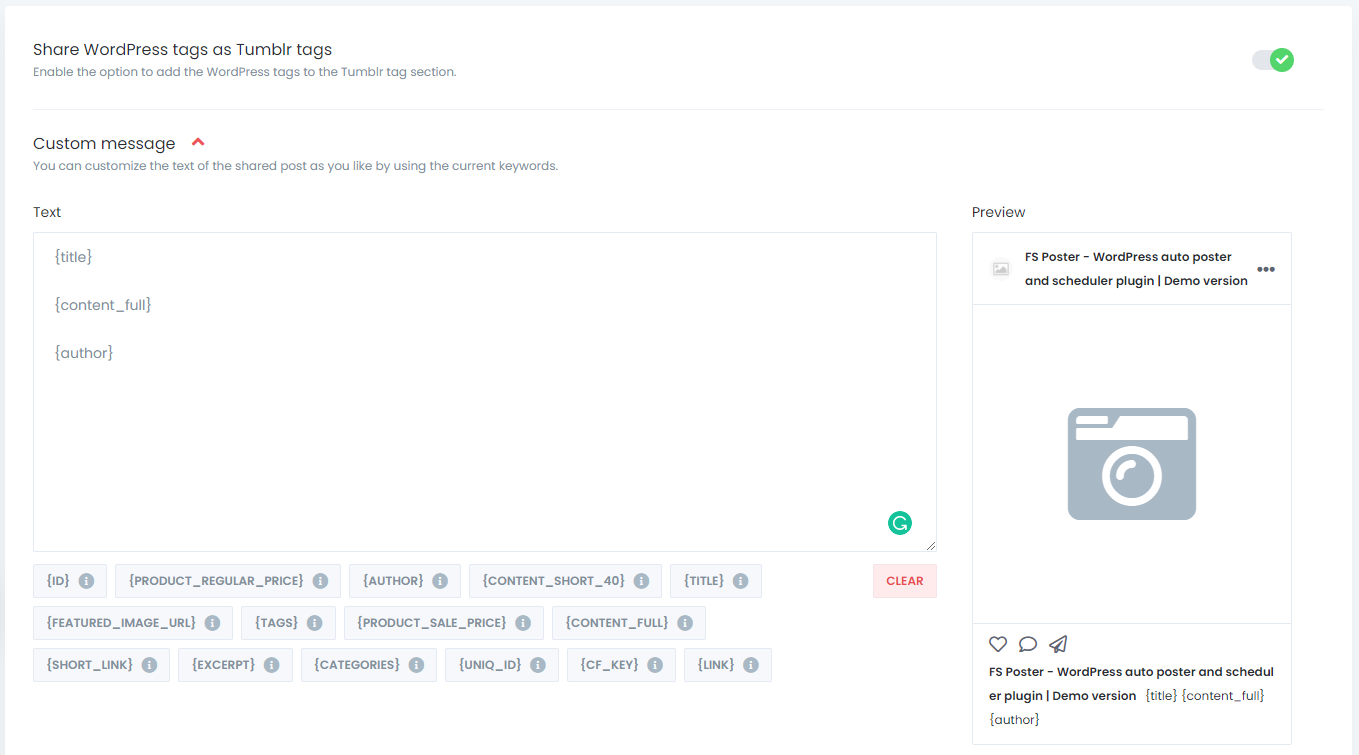
Now, we can auto-post to Tumblr.
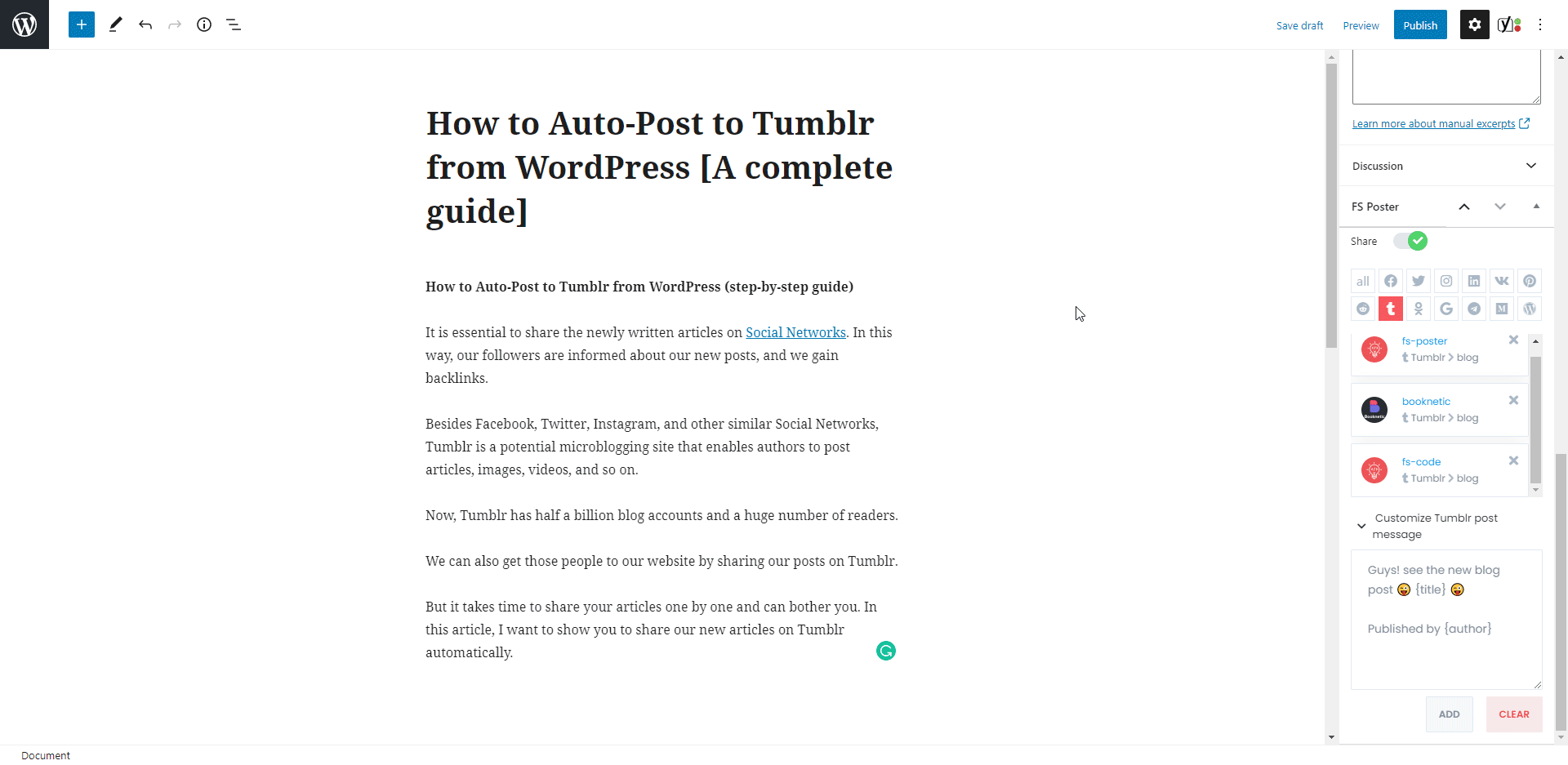
I disabled the "Share in the background" option because I wanted to show the result visually. You can enable the option and continue posting. The plugin will share the post on Social Networks in the background.
The plugin shared the post on three Tumblr blogs about in ten seconds.
How long does it take when you log in all those accounts one by one and share your posts? Of course, it depends on how many Social Media accounts do you have.
I have seen a customer who has 400 Facebook groups, many Facebook pages, Tumblr blogs, and so on.
If you want to make the custom post text different from the custom text in the settings, you can add the custom text for each Social Network.
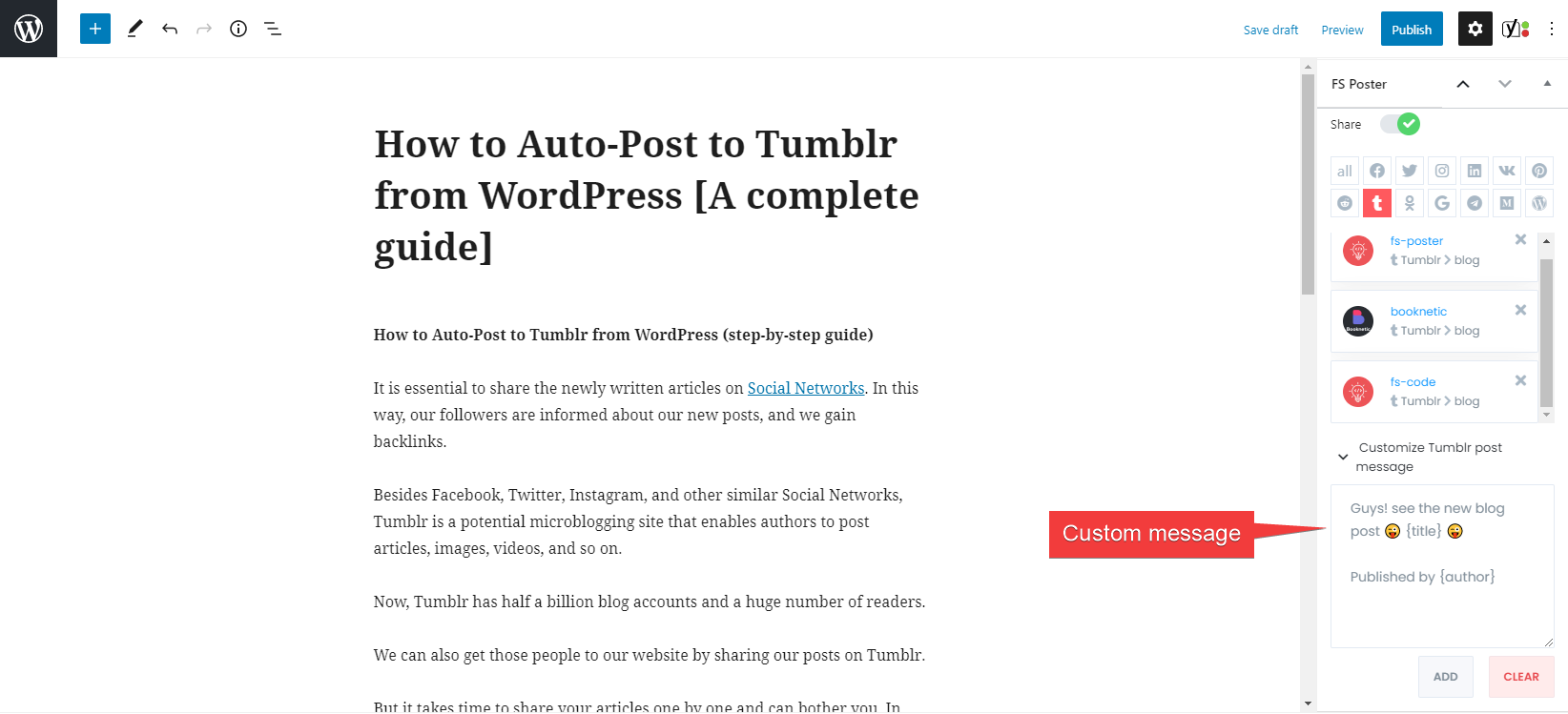
The activated communities are on the list automatically. You can add or delete them, depending on your post.
You can also go to the post link, share the post again, or schedule the post again after sharing.

You can also share, schedule a post, or bulk schedule some posts from the post table.

How to schedule posts on Tumblr from WordPress
We might not always be able to use our social media accounts. We cannot share posts to Tumblr where there is no internet while traveling or when we are busy.
So, we might lose the best time to post on Social Networks.
Fortunately, you can share previously created WordPress posts, products, etc. on Tumblr using the FS-Poster Schedule module.

You can set an interval time for each post in the "Post every" section.
The "Set a sleeper time" allows you to exclude a specific time period when you do not want to share.
You have four options to order post by:
- Randomly (without duplicates): shares each of your posts once;
- Randomly: shares all your posts. If you do not stop the schedule, it will share posts repeatedly;
- Old posts first: start sharing from the old one;
- New posts first: start sharing from the new one;
The second tab will let you filter posts by time, type, category, tag, and id.
You can set an interval time for each post in the "Post every" section.

The Accounts tab allows you to choose accounts. You can add or delete them, depending on your posts.
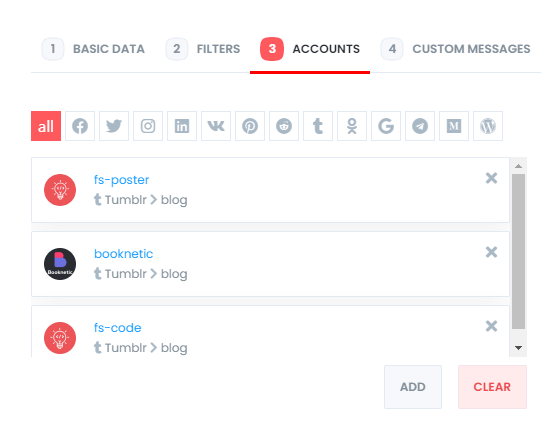
And the Custom messages tab allows you to add custom text for each Social Network.
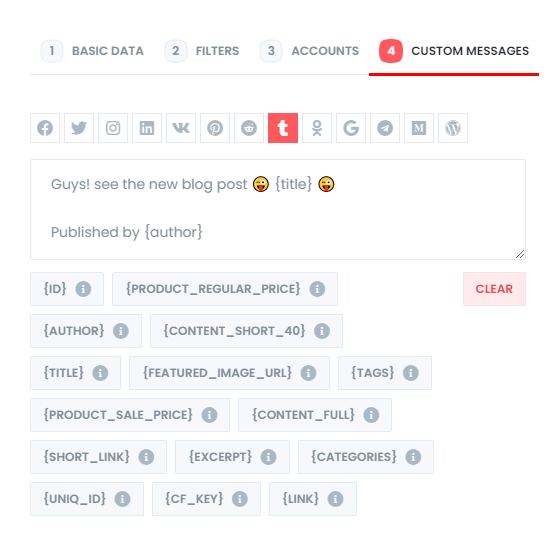
You are able to edit, re-schedule, pause, and delete schedules.

You can look at the logs of the schedules as well.
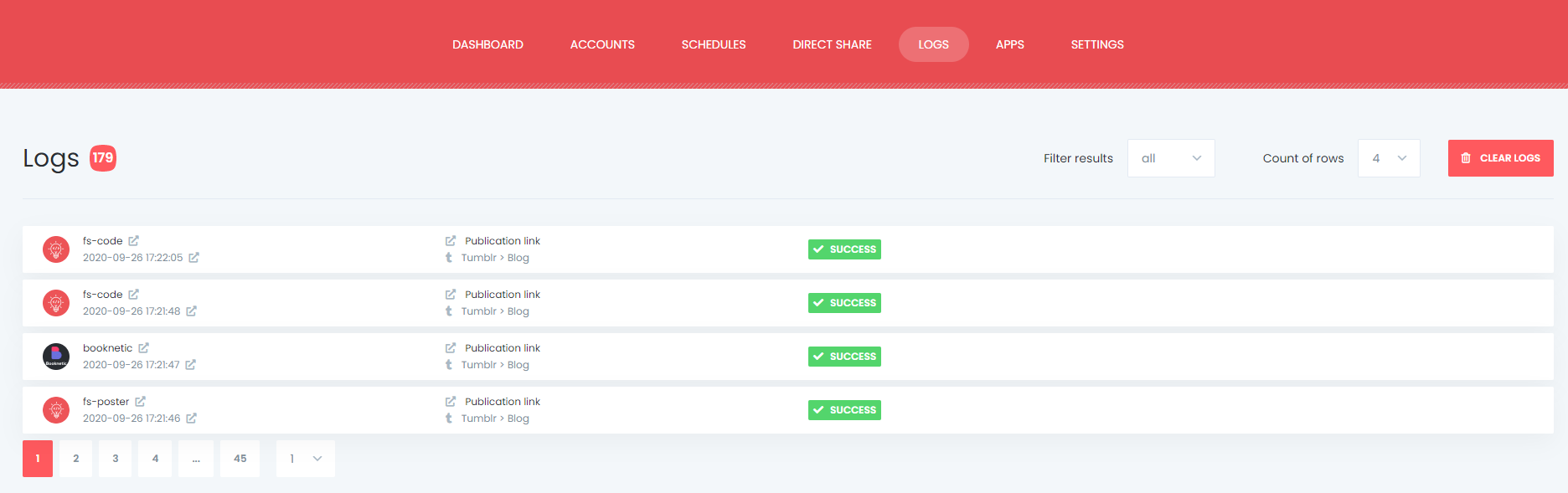
And you can see all Scheduled posts in the Calendar view.

How to share or schedule posts to Tumblr without creating a WordPress post
There are times that you do not want to share a blog post, but you have something like images, quick announcements, etc. to share on Tumblr. If you are a newbie to Tumblr and don't know what to share, we got you. Our first Tumblr post ideas are perfect for you.
If you do not want to share a post on your blog, but you would like to share or schedule custom contents, images, links on your account, you can use the Direct Share Panel to achieve your goal.
You can also save these FS Poster posts to share them later again and again.
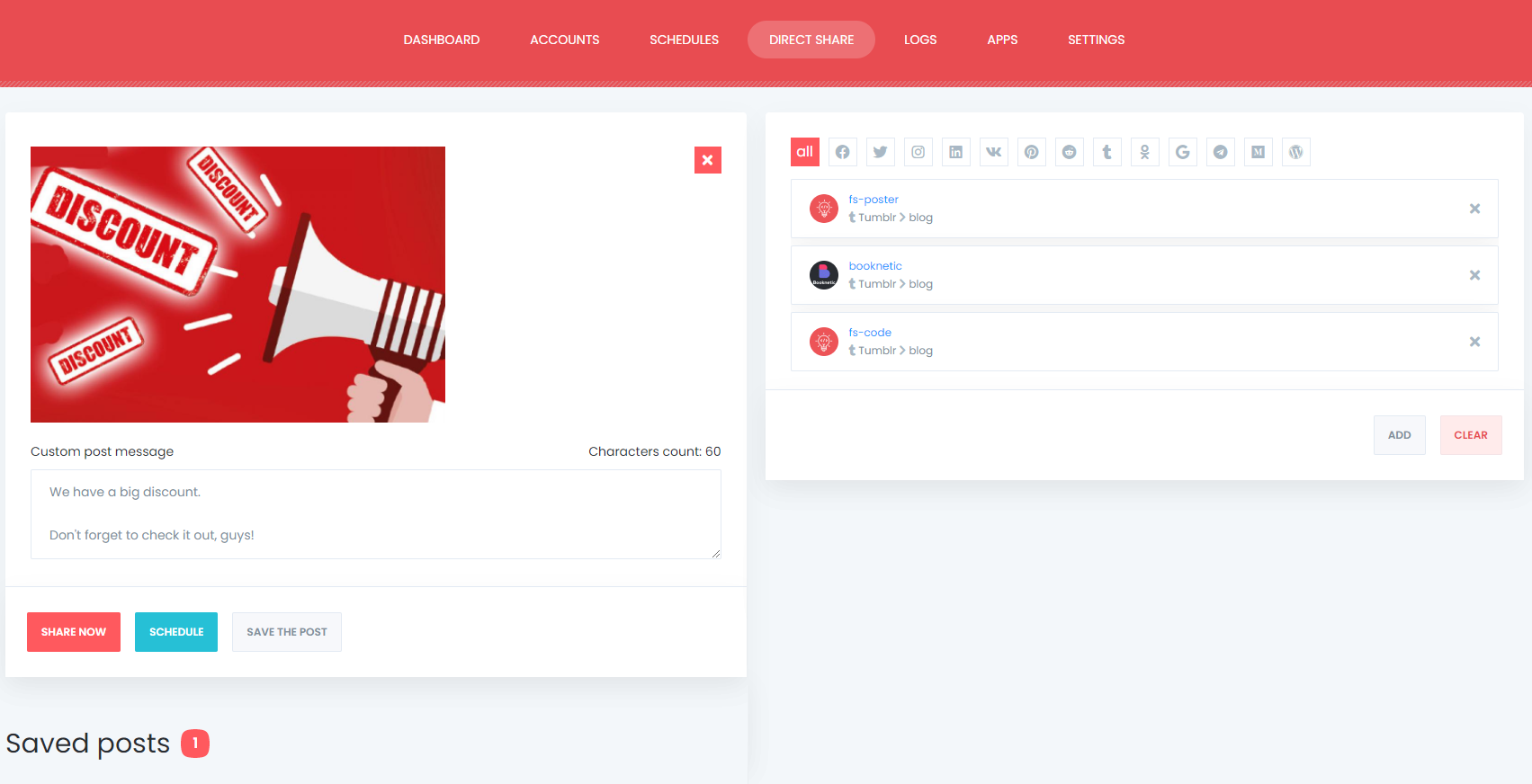
The Dashboard tab allows you to view shares count, clicks count, and comparison of social networks.

Conclusion
This article discusses how to auto-post to Tumblr from WordPress using the best auto poster plugin, FS Poster.
You can check out the core features of the plugin
Contact us for any pre-sale questions: [email protected]
If you decide to continue with FS Poster, you can check out the official website.