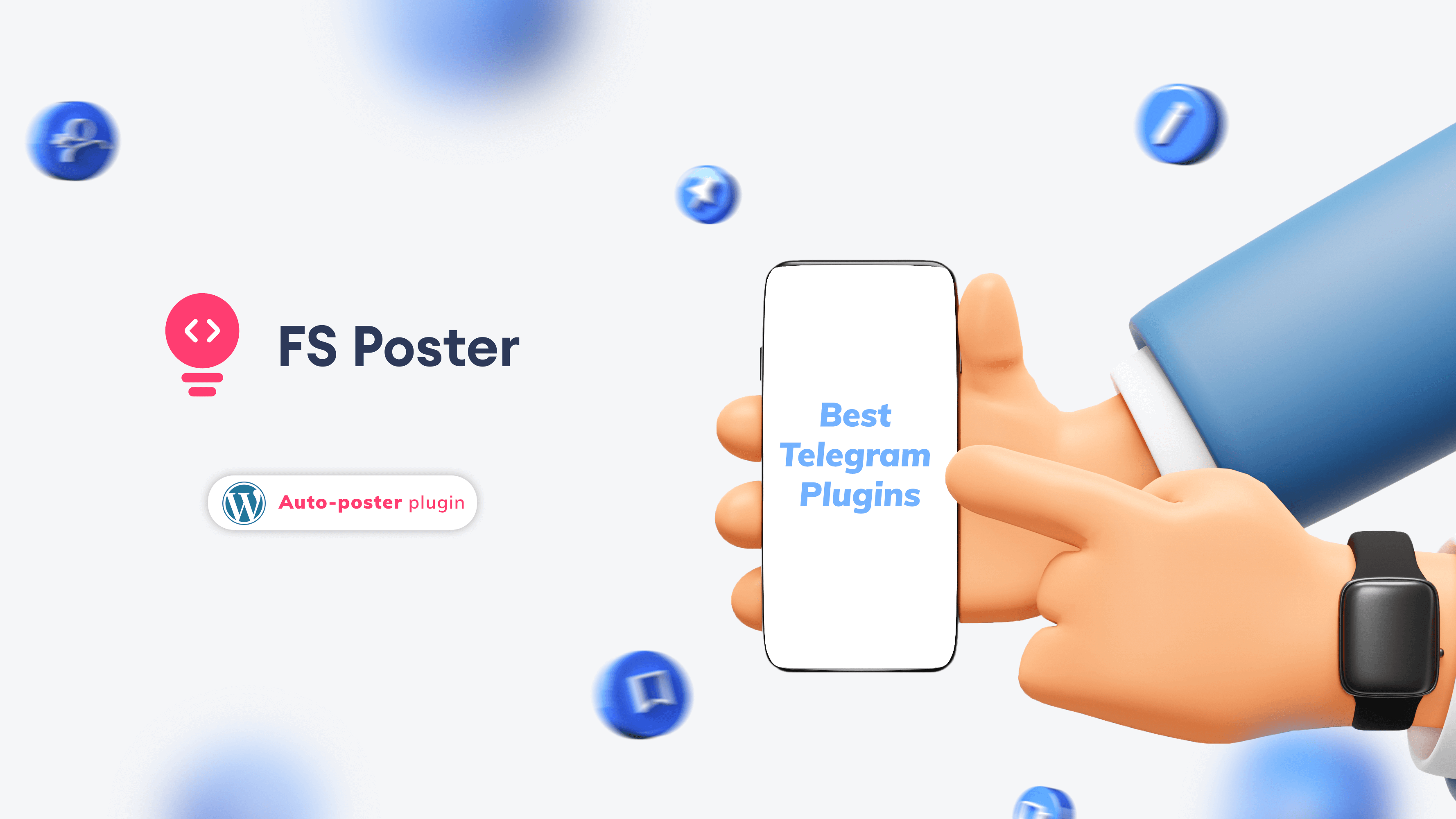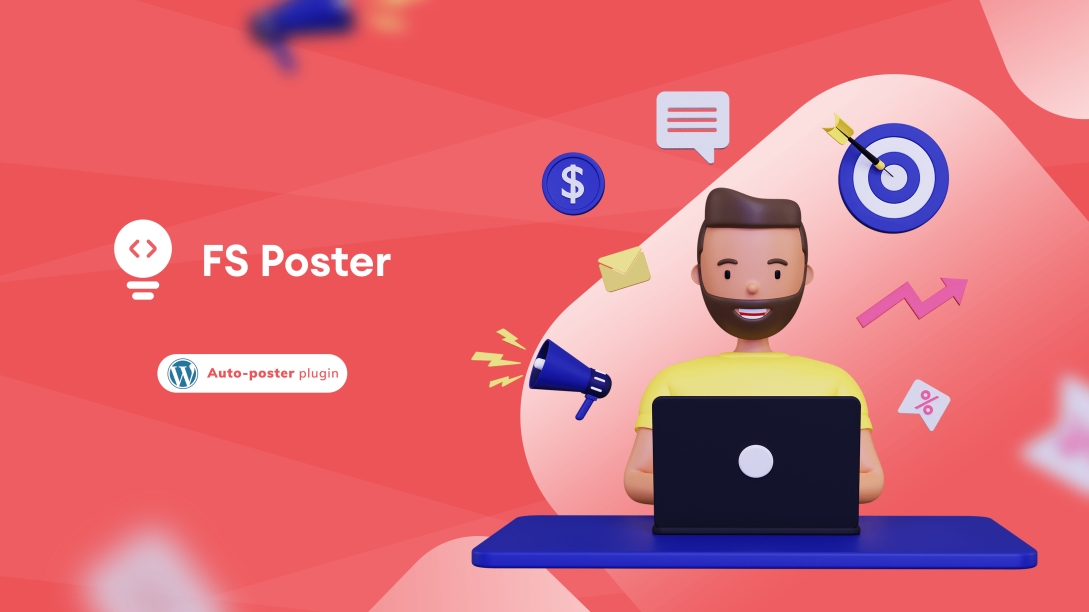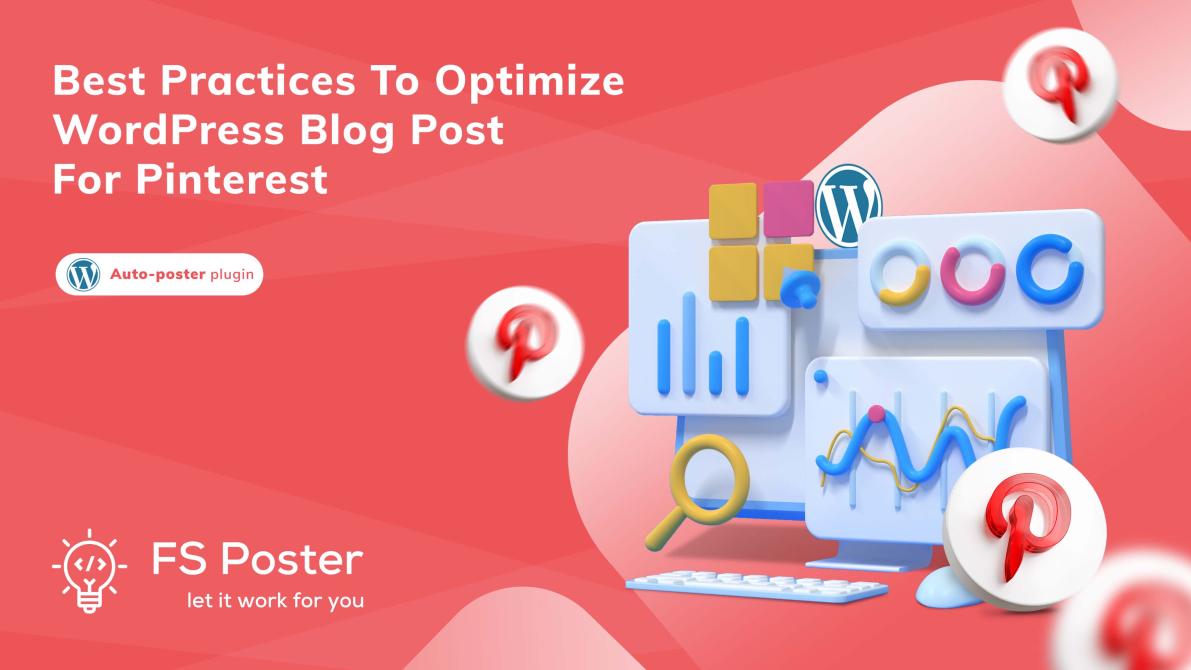![How To Auto-Post To Telegram From WordPress [A Complete Guide]](https://www.fs-poster.com/uploads/posts/ee350d2a7330f1433c1bcda6e559186a.png?ver=710)
Saritel Abbaszade
Author
Looking for how to auto-post to Telegram from WordPress? Are you looking for the best tool for auto-posting from WordPress to Telegram? You don't have to look for now. Because FS Poster is here for auto-posting and scheduling your posts to Telegram. This blog will give you a full guide on how to auto-post to Telegram channels, groups using FS Poster.
Telegram is a messaging app with a focus on speed, security, and 400 million users. It's super-fast, simple, and free. You can use Telegram on all your devices at the same time — your messages sync seamlessly across any number of your phones, tablets, or computers.
With Telegram, you can send messages, photos, and videos, as well as create groups for up to 200,000 people or channels for broadcasting to unlimited audiences. That is great because you can create your channels or groups and send your WordPress posts, products, etc. to your audience.
Unlike WhatsApp, Telegram provides an API for users, and that makes our work easier.
Using Telegram API, we can send and notify our readers or customers about our new posts automatically.
Because sending those new posts one by one manually is time-consuming, we can use an auto-poster plugin to send our posts to Telegram automatically.
This post will discuss FS Poster, the best WordPress plugin that automatically sends your blog posts to your Telegram chats, groups, and channels.
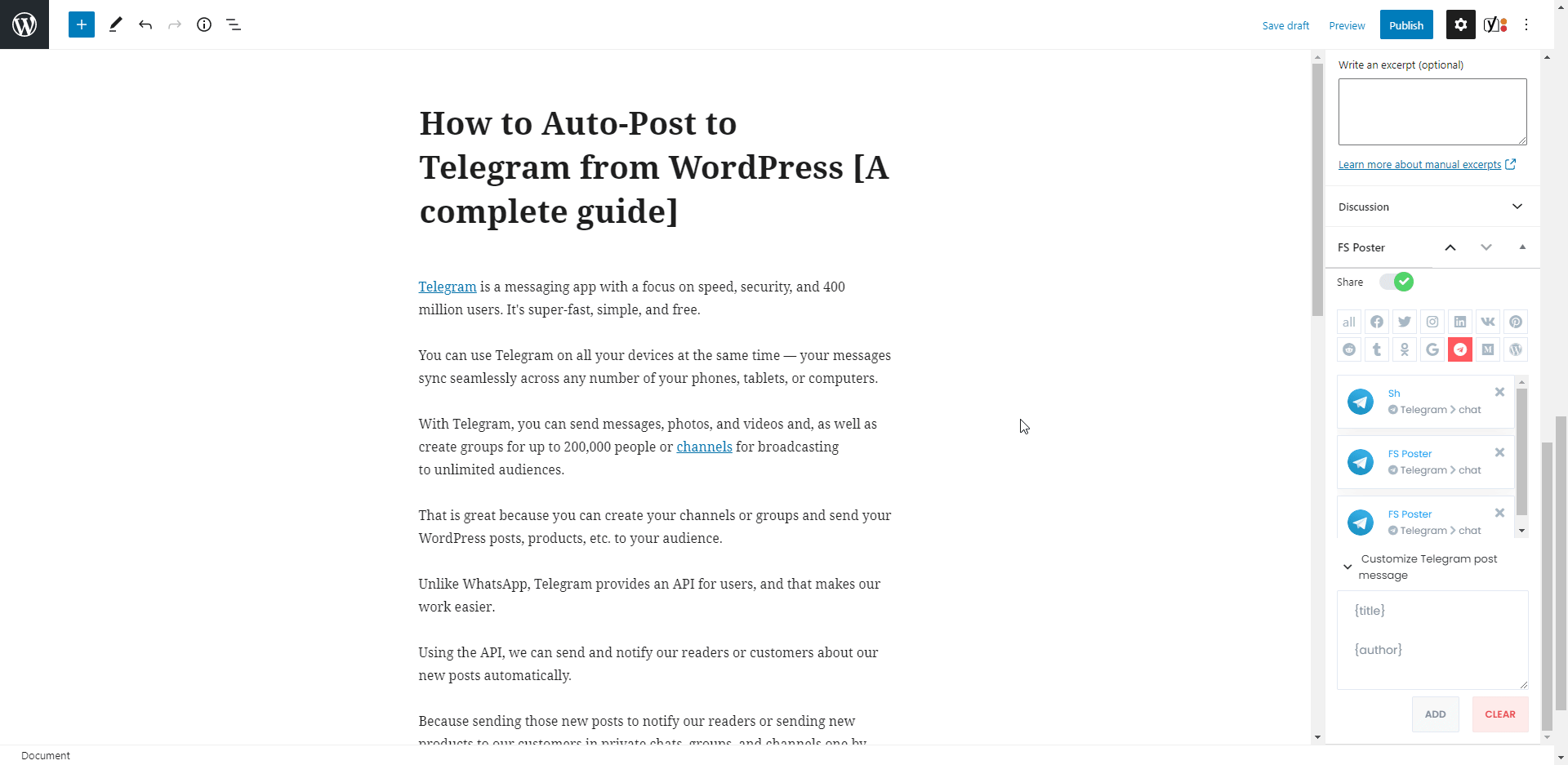
How to Add a Telegram Chat, Group, and Channel to the Plugin
Once you add your chats, groups, and channels to the plugin, you will get rid of going into your Telegram App each time to send a post.
While you are reading the article, you can also try the demo version of the plugin.
Please note that every hour, the plugin gets its initial state. So, your accounts might be deleted from the plugin at the end of each hour.
Head to the Telegram menu of the Accounts tab to add your Telegram bot to the plugin.
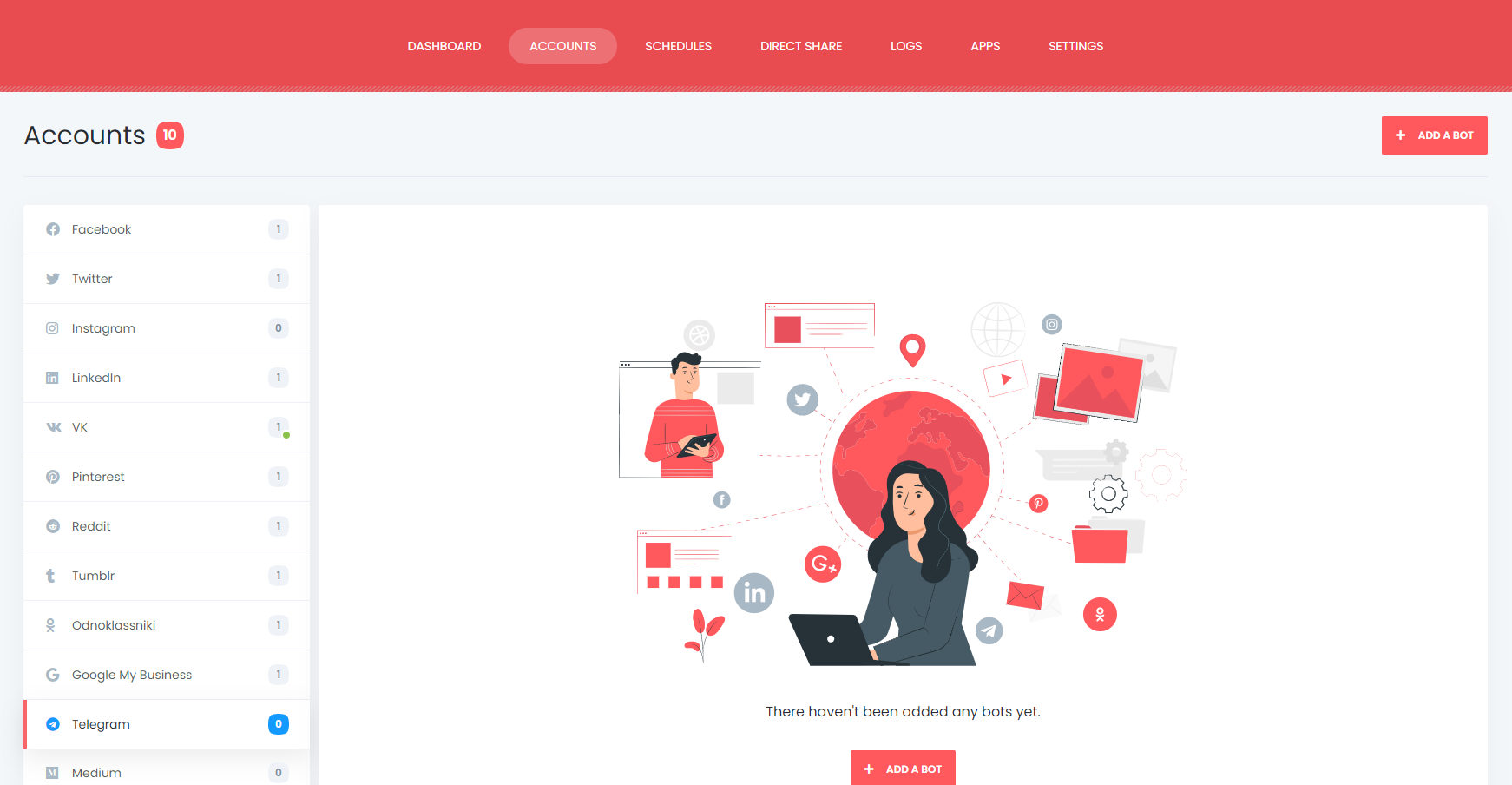
Luckily there is no limit. You can add as many Telegram chats, groups, and channels as you want.
If you already have an auto message Telegram bot, you can add it to the plugin. If not, use the documentation to create a bot and add your chats to the plugin.
Here is how your chats, groups, and channels will be visible in the plugin.

The plugin also allows you to use a proxy in the plugin.
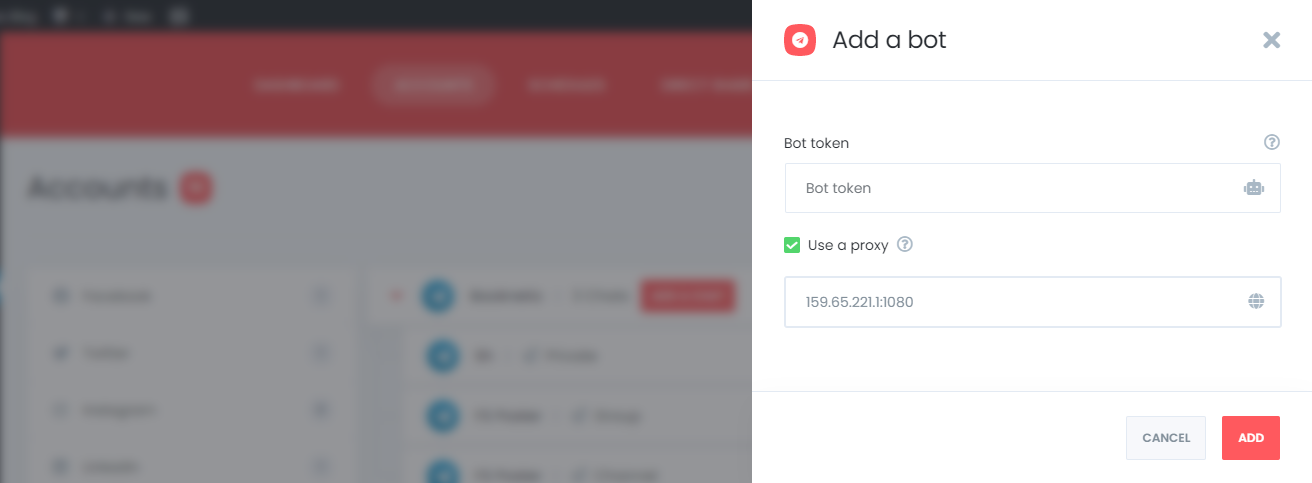
By activating your chats, groups, and channels, you will automatically share your posts on activated ones.
If you do not want to share posts for a specific time, you can deactivate them.
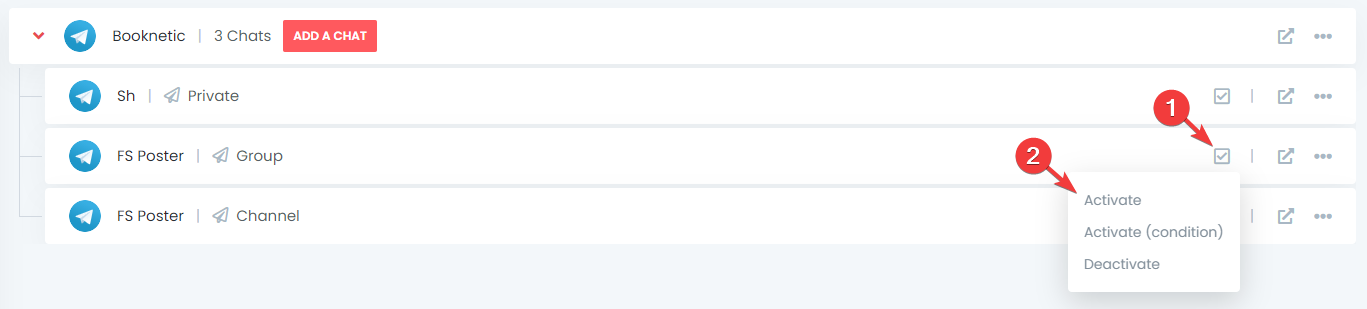
Let's say you have a Telegram group named Phones and have a Phones category on your WordPress website. Therefore, you want to share only the new posts of the Phones category on the Phones group. And Tablets category on the Tablets group, etc.
By activating your account using the conditioned feature, you can share your specific category posts on the specific accounts.

The plugin supports the multi-user platform. Each WordPress user can add and manage their own social accounts.
One WordPress user cannot share any post on another's accounts. But you can make your accounts public for other WordPress users.
For this, you should activate the Make Public option. As a result, other WordPress users can use Telegram auto post on those accounts by activating these accounts.

Before letting the Telegram bot channel post blogs, we need to select a type to send the Telegram messages.
And customize the text of the shared post as we like by using the current keywords.
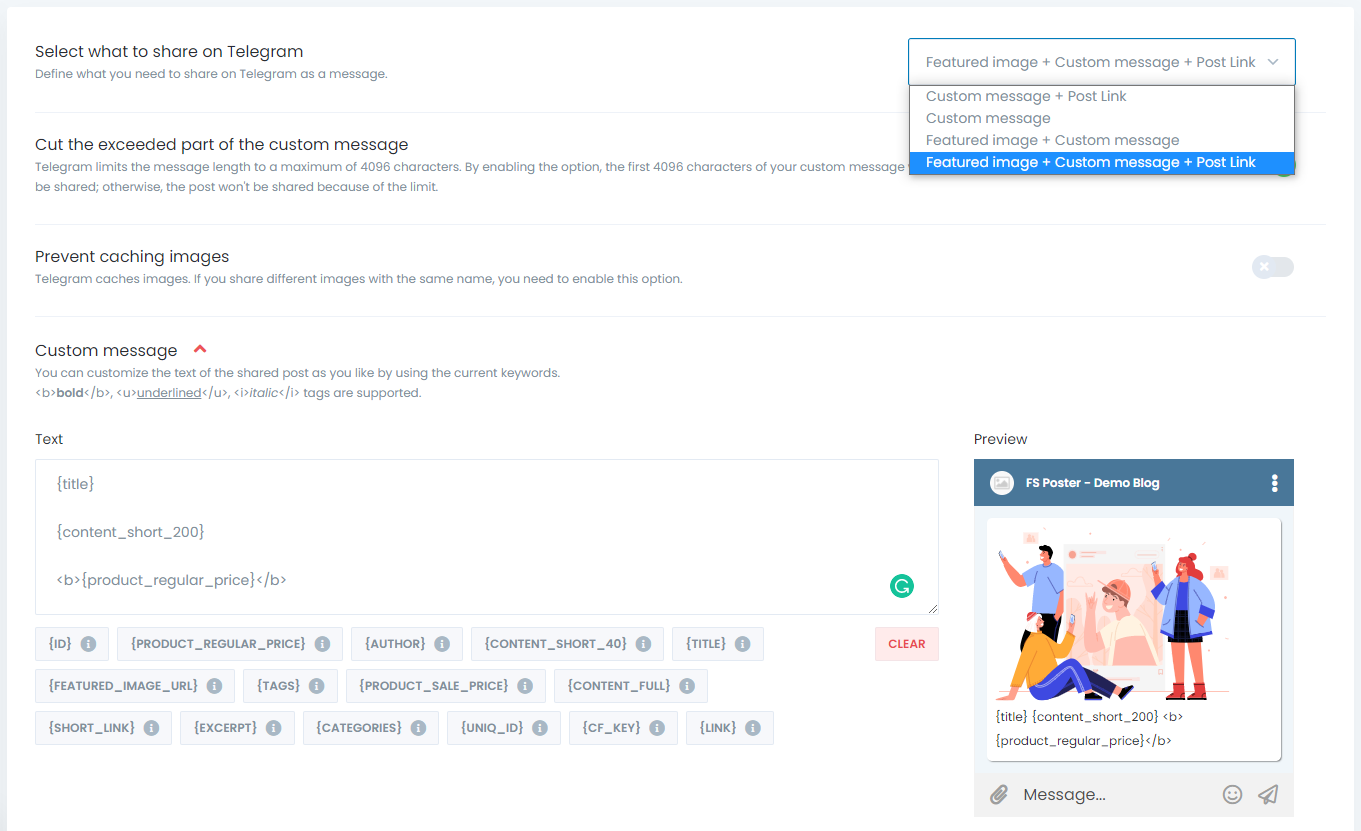
Now, we can send a post to Telegram.
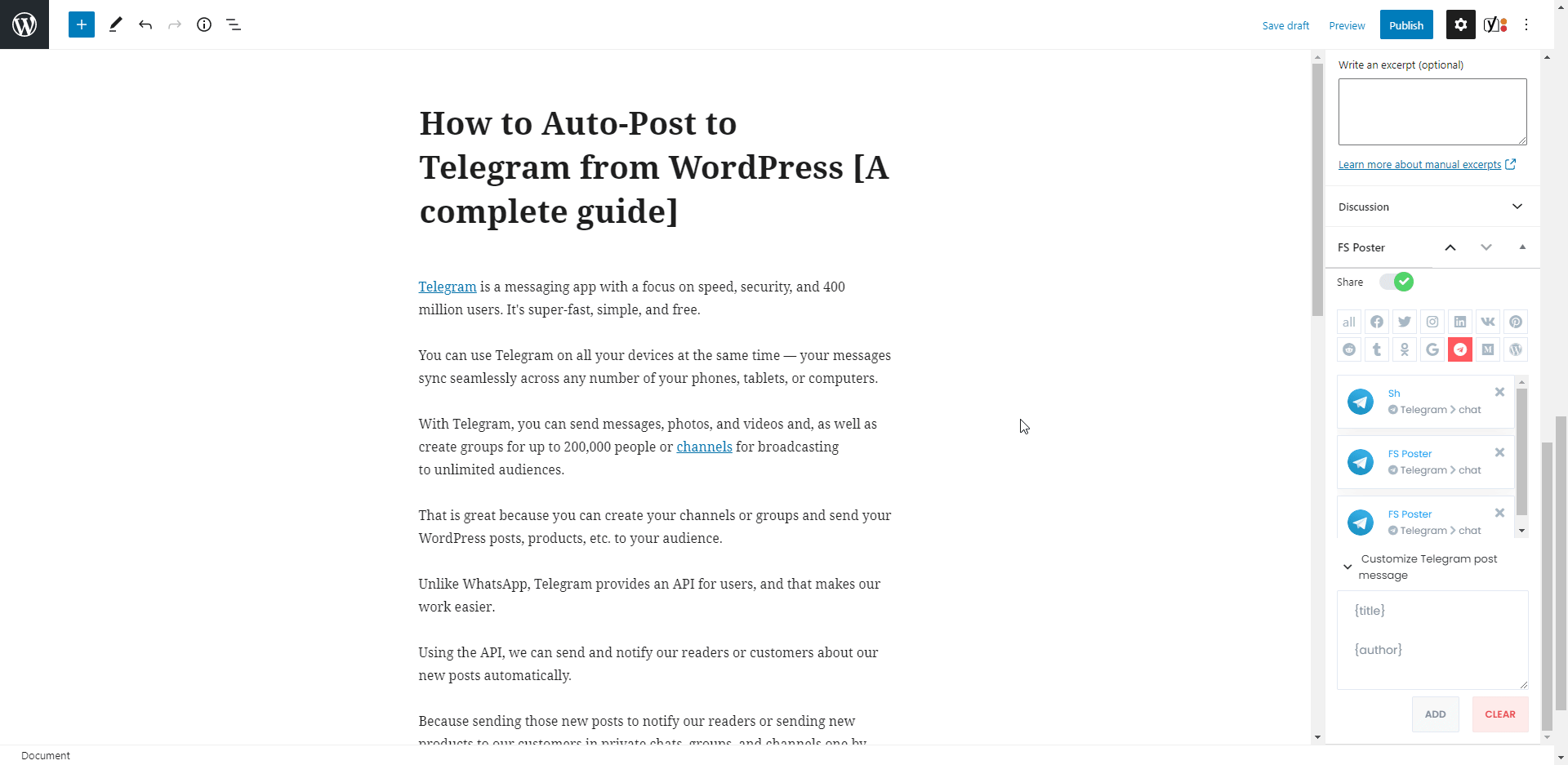
I disabled the "Share in the background" option because I wanted to show the result visually. You can enable the option and continue posting. The plugin will share the post on Telegram in the background.
The Telegram auto poster plugin sent the post to three communities for about seven seconds.
How long would it take to send your products or posts to hundreds of customers, groups, or channels?
If you have other social network accounts, do you need to log into all those accounts one by one and share your posts? Of course, it depends on how many social media accounts do you have.
I have seen a customer who has 400 Facebook groups, many Facebook pages, and so on.
If you want to make the custom post text different from the custom text in the settings, you can add the custom text for each social network when you publish your post.
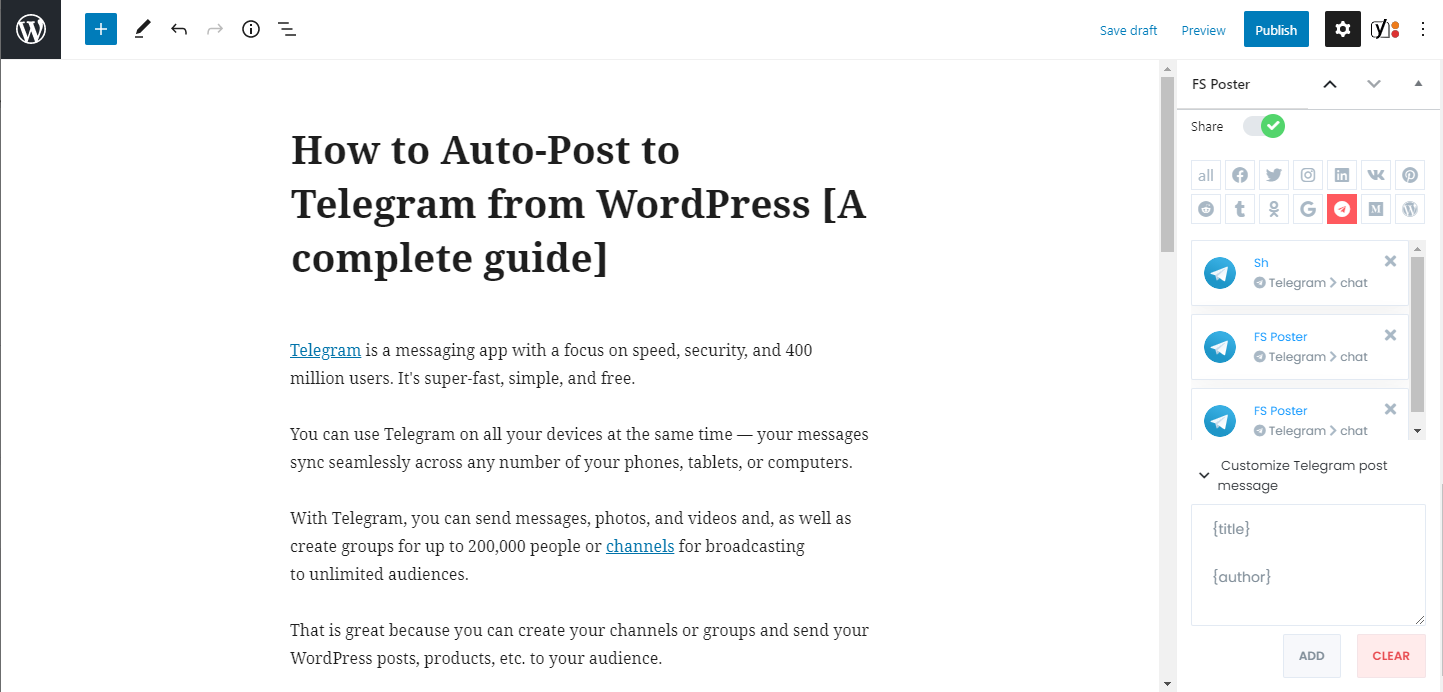
The activated communities are on the list automatically. You can add or delete them, depending on your post.
You are also able to share the post again or schedule the post again after sharing.
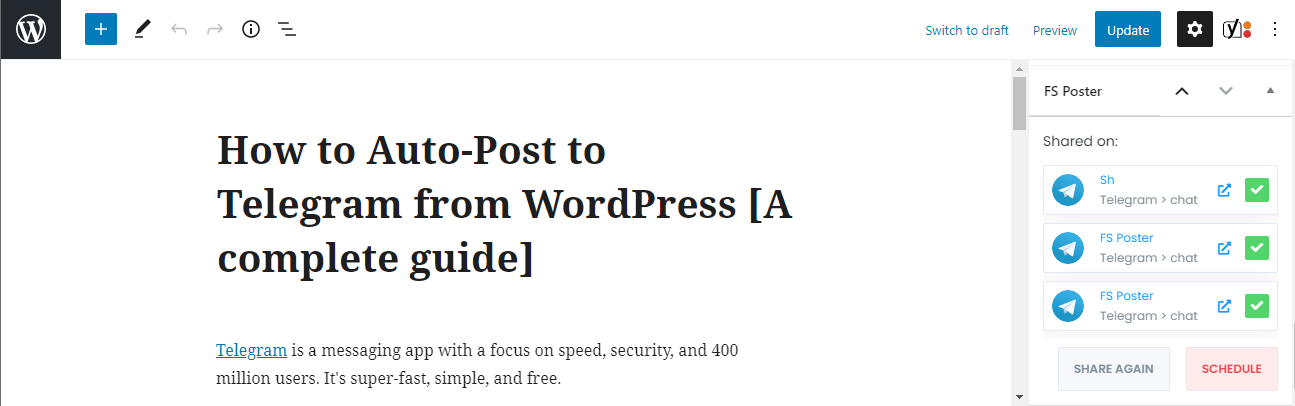
You can also share, schedule a post, or bulk schedule to Telegram from the post table.

How to use the plugin to schedule posts to Telegram from WordPress
You can send previously created WordPress posts, products, etc. to Telegram using the FS-Poster Schedule module.

You can set an interval time for each post in the "Post every" section.
The "Set a sleeper time" allows you to exclude a specific time period when you do not want to share.
You have four options to order post by:
- Randomly (without duplicates): shares each of your posts once;
- Randomly: shares all your posts. If you do not stop the schedule, it will share posts repeatedly;
- Old posts first: start sharing from the old one;
- New posts first: start sharing from the new one;
The second tab will let you filter posts by time, type, category, tag, and id.

The Accounts tab allows you to choose accounts. You can add or delete them, depending on your posts.
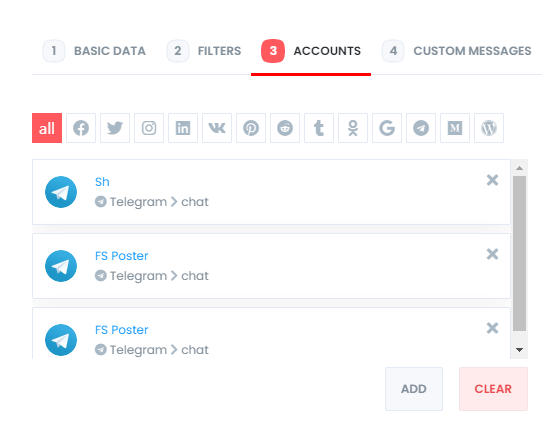
And the Custom messages tab allows you to add custom text for each Social Network.
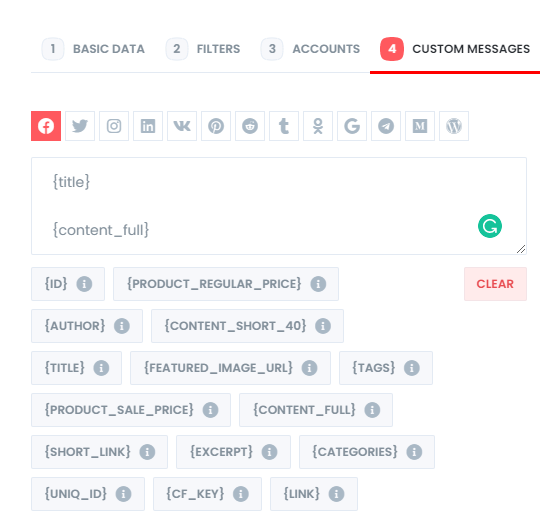
You are able to edit, re-schedule, pause, and delete schedules.

You can look at the logs of the posts as well.
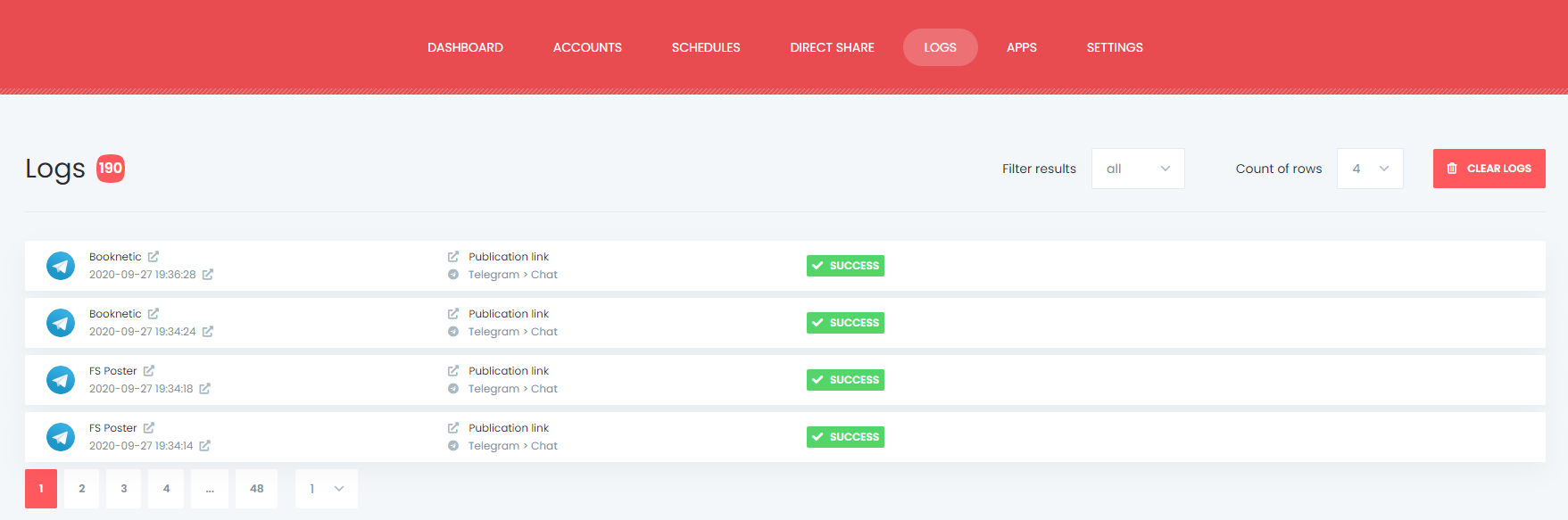
And you can see all Scheduled posts in the Calendar view.

How to send or schedule posts to Telegram without creating a WordPress post
There are times that you do not want to share a blog post, but you have something like images, quick announcements, etc. to send to Telegram.
If you want to know how to post in Telegram without sharing a post on your blog you can use the Direct Share panel to achieve your goal. You may like to send or schedule custom contents, images, links to Telegram.
You can also save these FS Poster posts to share them later again and again.
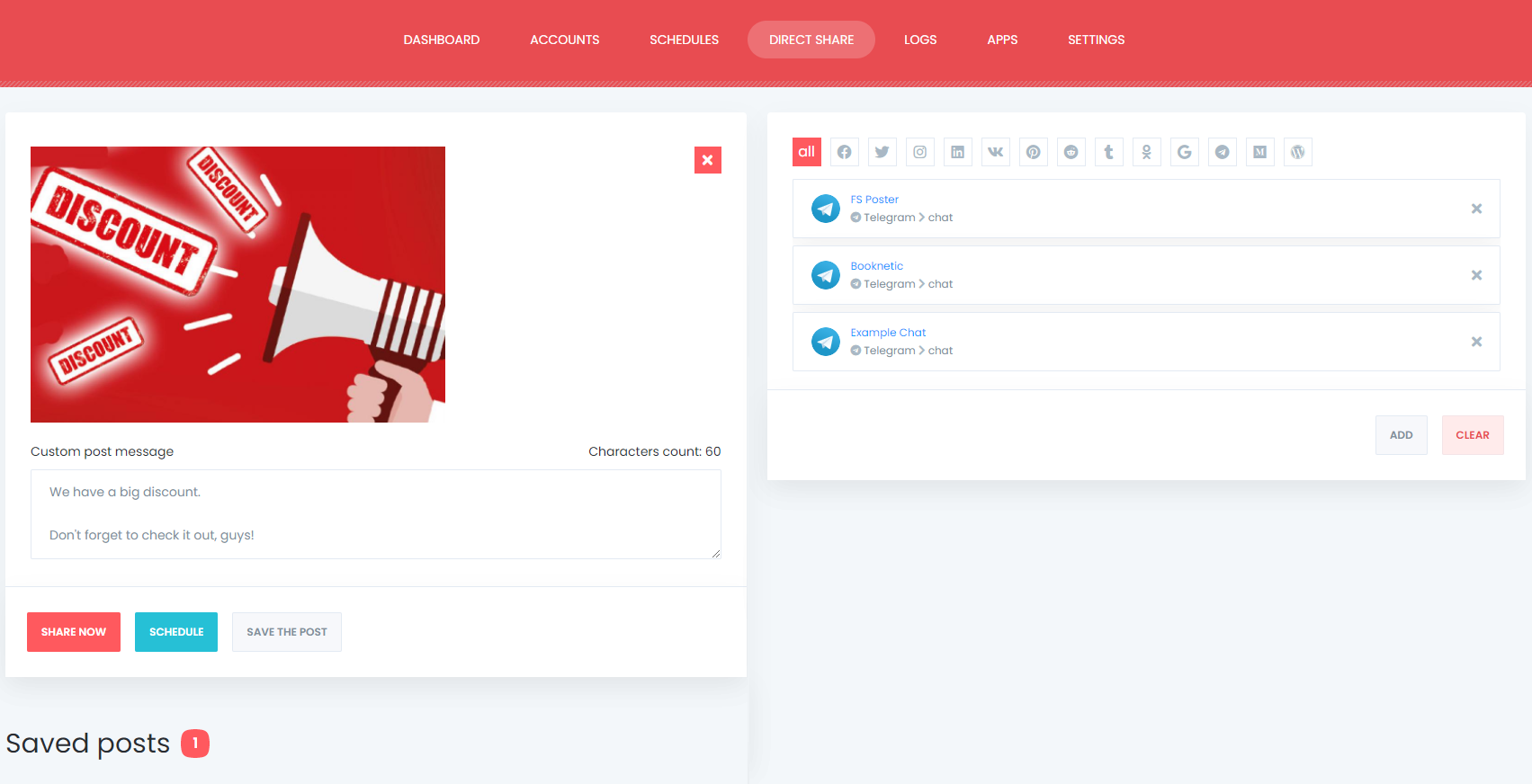
The Dashboard tab gives you Telegram analysis to view shared post counts, click counts, and comparison of social networks.

Conclusion
This article discusses how to auto-post from WordPress to Telegram using the best auto poster plugin, FS Poster.
You can check out the core features of the plugin
Contact us for any pre-sale questions: [email protected]
If you decide to continue with FS Poster, you can check out the official website.