Getting Started
Installing The Best WordPress Auto-poster And Scheduler Plugin
To install the plugin on your WordPress website, you need to download the plugin files from CodeCanyon or the official website, depending on where you purchased it.
You get a separate installation file when you purchase it from the official website. If you download it from CodeCanyon, you can download the installation file separately or with all documents included. In case, you downloaded all the plugin files with other documents such as the license, you need to extract the zip file to get the plugin installation file.
In all cases, you need the bare installation fs-poster.zip file. After that, head over to the WordPress Plugins menu, click the Upload plugin button, choose the fs-poster.zip file, and click the Install button.
If you purchased it from the official website, you will receive a separate installation file. If you purchased it from CodeCanyon, you can either download the installation file separately or as part of a package that includes all documents. If you downloaded the full package with additional documents such as the license, you need to extract the zip file to retrieve the plugin installation file.
In all cases, you will need the bare installation file. Once you have it, navigate to the WordPress Plugins menu, click the Upload Plugin button, select the fs-poster.zip file, and click the Install button.
It takes less than a minute to install the plugin. When the installation is complete, you will see the "Plugin installed successfully" notification. Click the Activate Plugin button at the bottom of the page.
Enter your Purchase Code you get from the Envato market or via email when you purchase it from the official website: Where Is My Purchase Code?
Enter your email address and select the option on where you found us.
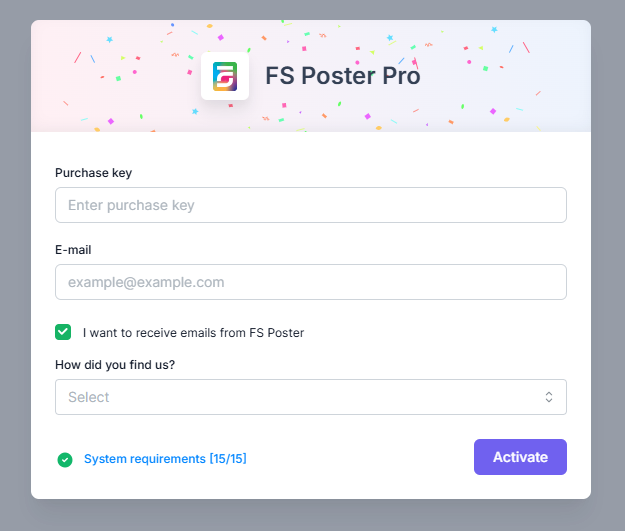
Before going further, you need to make sure that your server matches all the plugin requirements.
If cURL and EXIF are disabled on your server, you will not be able to activate the plugin because the license information should be sent from your site to our license server to activate the plugin.
If the MySQL version and MySQL user permission do not match the requirement, the plugin cannot create tables. You will notice it when you first add your accounts. Because the plugin cannot create necessary tables, you will not see your accounts added to the plugin.
If one of the issues occurs during installation and you do not have the technical knowledge to apply the requirements, please contact your hosting provider.
If you are a customer and need further assistance, you get 6-month support. Please create a ticket on the support system so that we can help you. If you are out of 6-month support, you can extend your support on Codecanyon.
Also, you can create a free support ticket on the FS Poster's Discord server for support and guidance from our dedicated team and community.