We use cookies on our website to provide you with the best possible user experience.
Let's say you have a blog, and you want to choose a few posts and share them on social accounts two times a day, or you have an online store, and you want to share some products automatically every three hours on social media. You can achieve your goal using the FS-Poster Planner.
- To start with, go to the Planner tab on the plugin and click the New Planner button;
- You can edit the default configuration for social networks for scheduled posts. The good part is that you do not need to do it for each channel. If you enable the Sync content, it will update the others with the one you already configured;
- Then, filter posts that you want to share;
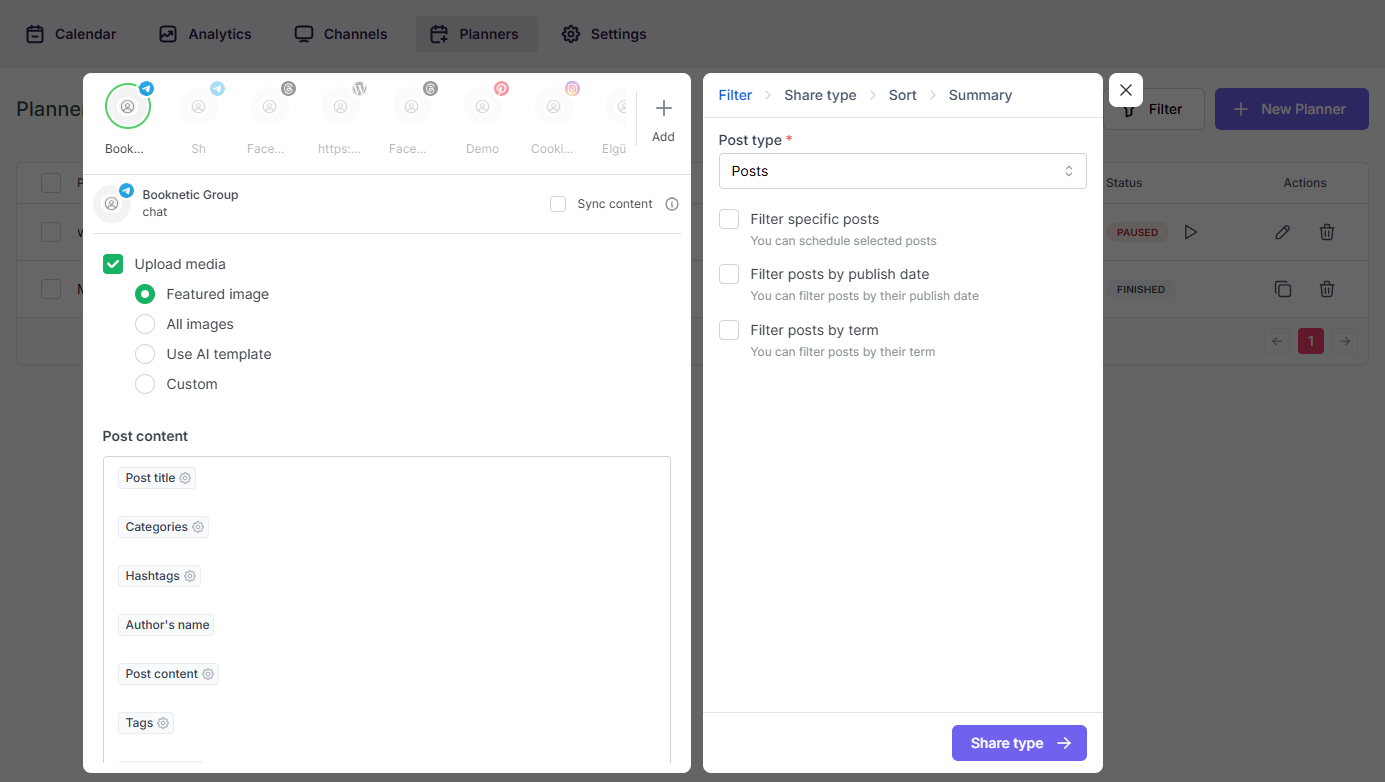
- You can share posts at intervals or weekly;
- Define a start date in the Start from section. The Planner will start sharing posts from this date according to the interval defined in the Post every section or weekly specified days\times of the week;
- If you choose 20 minutes, it will share a post every 20 minutes. Just be careful about your timeline; we don't recommend an interval of less than 20 minutes. Posting rapidly might cause Social networks to consider your activities as spam;
- You can set a sleep timer in your schedule. The plugin won't share any posts during sleep time;
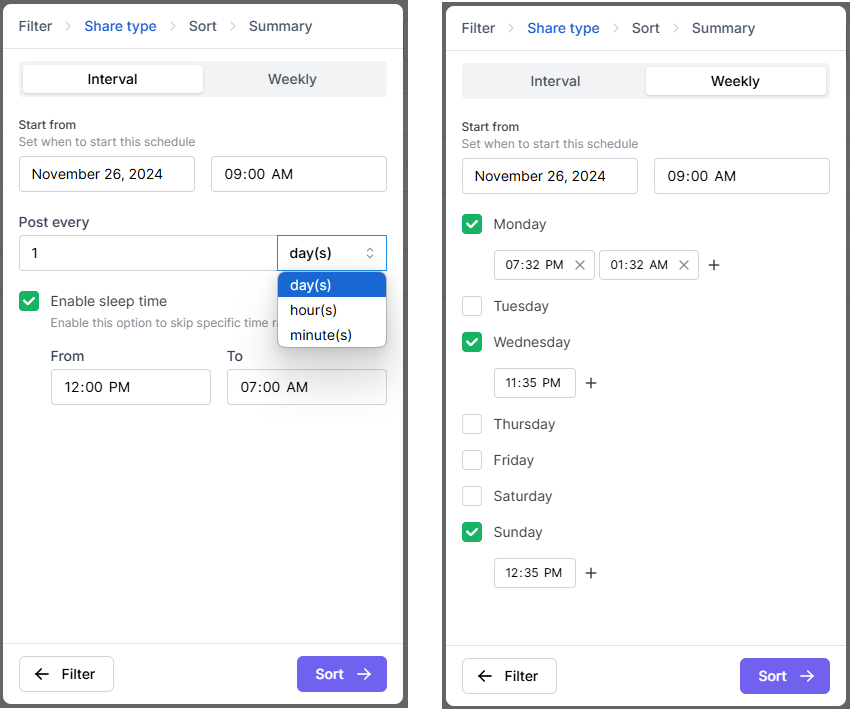
- Define the WordPress posts in the desired order to be shared;
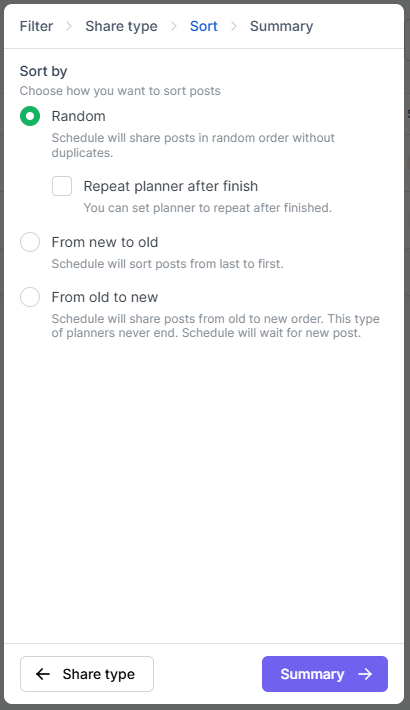
- Ener a name to recognize the schedule and create the planner;
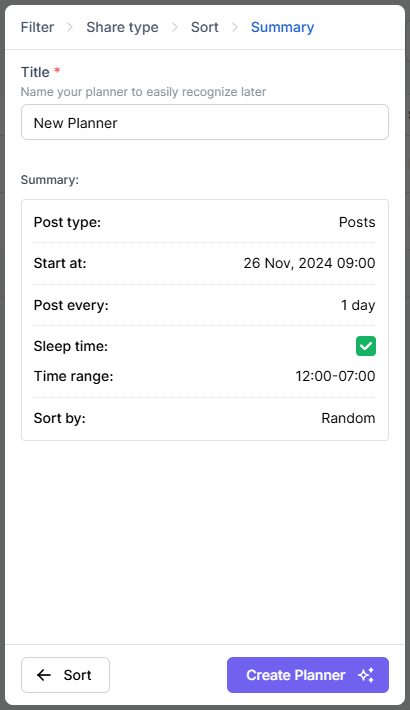
- You can filter planners by their status; pause, resume, edit, delete, and duplicate them;
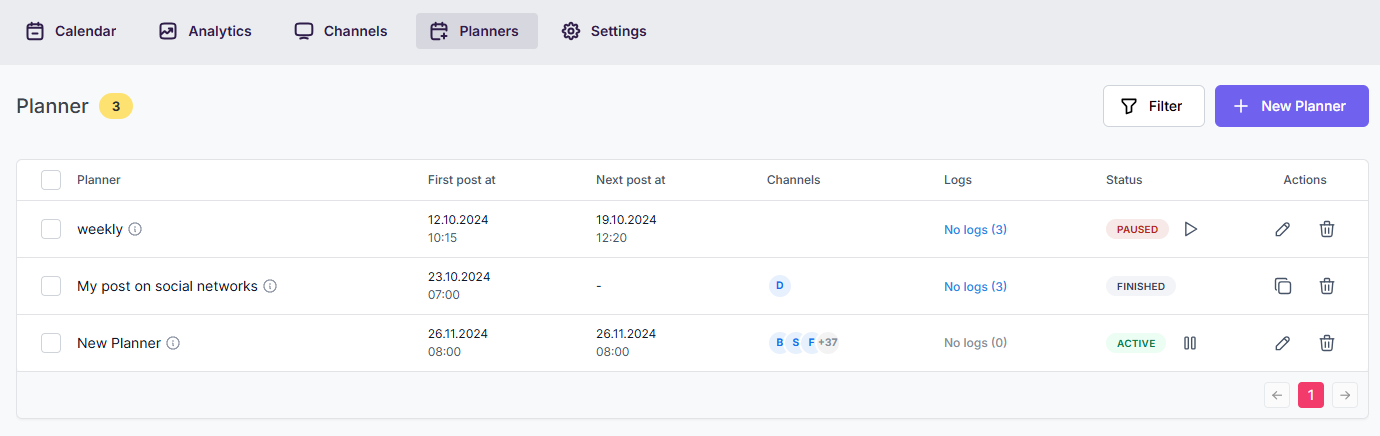
- You can also check the Planner logs, filter by their status, and export them to a CSV file;
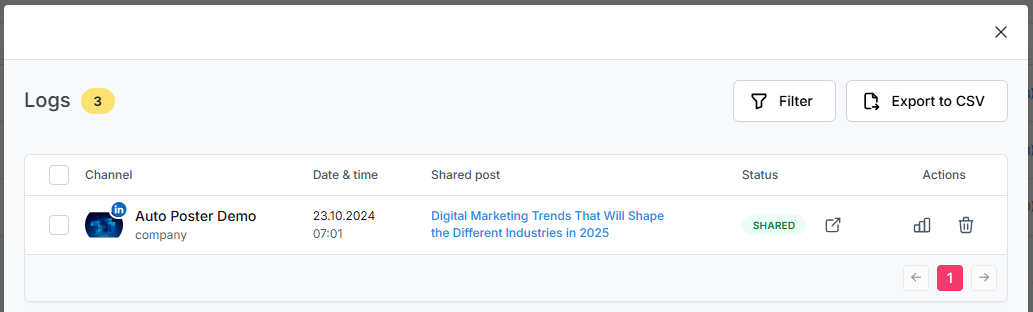
- You can also schedule any post in the WordPress post table list. Click the schedule button to start creating a schedule;
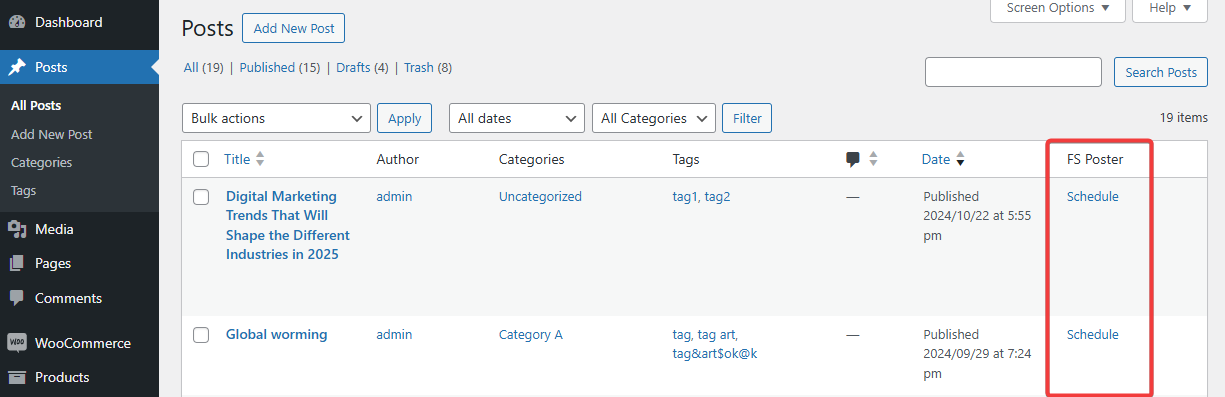
- If you want to share a few specific posts, you can use the FS Poster Bulk schedule;
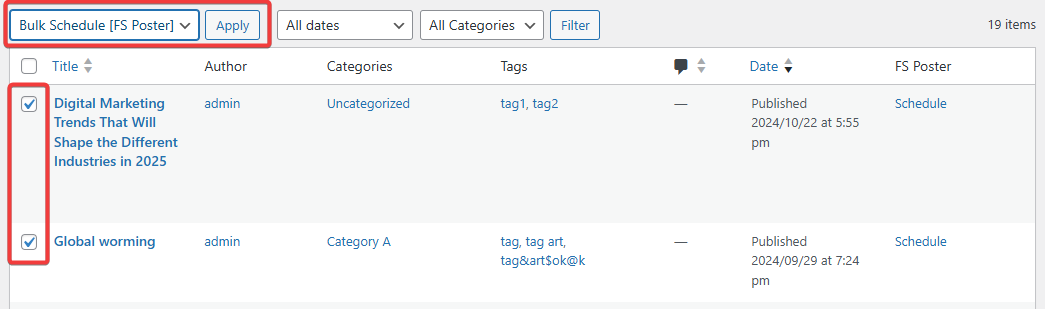
- If you want the Schedule module to work on time, please Configure Cron Job on your Server.