Please follow the steps below to add VKontakte accounts to the FS Poster plugin:
- Go to FS Poster > Channels > VKontakte menu and click the Add channel button;
- Next, click the Sign in with VKontakte button;
- You have the option to add the account with a Prxoy as well;
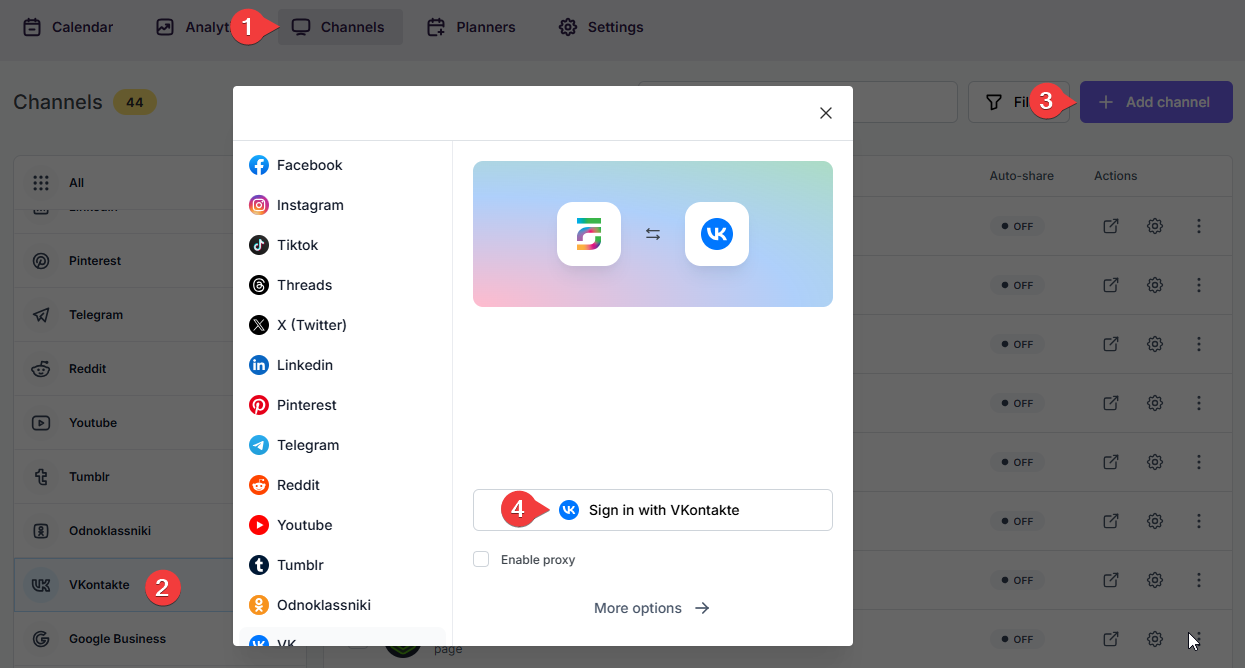
- When the VKontakte authorization page appears, log into your account. The page will display the account name currently logged into the browser. If this is not the account you want to add to the plugin, or if you wish to add a different account, log into the desired account in a new browser tab;
- After logging into your VKontakte account, an access token will be provided. Copy this token and paste it into the designated input field, then click the Add button.
- FS Poster uses the official API of VKontakte. An alert warns that you should not add your account token to another website you do not trust. If you add the token to other websites or share it with someone else, they will have long-term access to your account. Instead, you should copy the URL and add it to your own website.
- If you add your credentials, account cookie values, or Social Network API tokens to other auto-posting services rather than your own website, be aware that your credentials and accounts are in their hands. This is a key advantage of using FS Poster. Unlike other auto-poster services and plugins, FS Poster ensures 100% privacy. Other platforms may store your access token on their servers, which puts your data at risk. FS Poster, on the other hand, works independently from our server. All data is stored on your own server, within your database. We do not have access to your data and do not collect it.
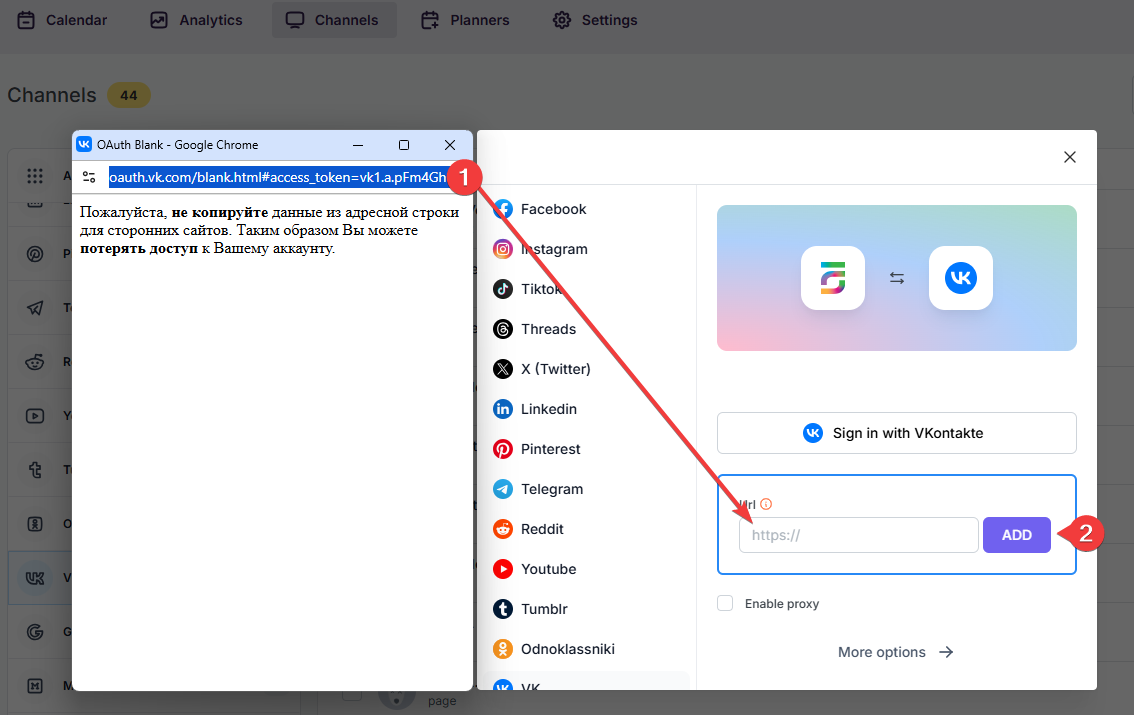
- Click the channels to add them to the plugin or click the >> button to add all of them at once;
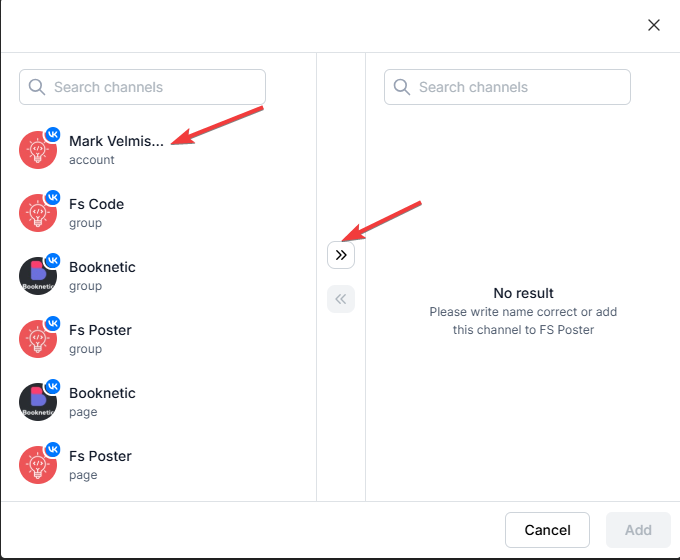
- Activate your channels to share posts on social networks automatically whenever a new WordPress post is published on your website. If you do not activate channels, you need to add them to the FS Poster section whenever you want to share specific posts on your social network accounts;
- You can also activate channels conditionally by selecting specific taxonomies to share specific posts or not share specific posts on particular channels. This will apply to only auto-posts;
- The Customize content option allows you to assign specific content for this specific channel which will override the content you specifically in the social network settings;
- Moreover, you can enable proxy or edit the proxy credentials without reauthorizing the channel to the plugin;

- Since channels are activated, they will appear on the FS Poster section when publishing a new WordPress post. Once the post is published, the plugin will share the post on these channels automatically;

- In the Permissions tab, you can permit other WordPress users to use the channels in their FS Poster dashboard. You can either allow them to only share posts or give them full access to manage the channel, and edit its settings;

- In the Labels tab, you can organize channels into specific groups, making it easier to add a group of channels to the Planners or Schedules instead of adding them one by one.

- Now, you can easily filter channels by label and click the >> button to add them all at once for sharing;
